No doubt, You may notice that changing your default browser from Microsoft Edge in Windows 11 is difficult than that of the previous version of Windows. You will get a handy guide on how to carry out this process. You will get the steps on How to Change the Default Web Browser from Microsoft Edge in Windows 11 in this post.
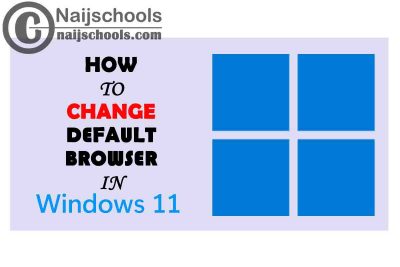
If you don’t like Microsoft soft edge as your default browser then it is important that you read this post. Yeah, it will thoroughly guide you on How You Can Change the Default Web Browser in Windows 11. A lot of useful information is also in this article apart from the steps you need to change your default browser.
Can I Get Rid of Microsoft Edge as My Default Browser?
Since the launching of Windows 10, when you click on a link for a website, the Edge browser will automatically open it. Not everyone is comfortable with this as some Windows 11 users find it annoying. Yes, You can change Microsoft Edge as your PC’s Default Browser and You will get the guide on this article.
How Do I Change My Default Browser on Windows 11?
Surely, You can carry out this with just some steps and you will find them below in this post.
How to Change the Default Web Browser from Microsoft Edge in Windows 11
Below, you will get the complete guide on How to Change the Default Web Browser from Microsoft Edge in Windows 11. Although, changing the default browser in Windows 11 is difficult than that of the previous Windows 10 version. If you don’t want Microsoft Edge as your default browser, check below to see the steps you need to change the default browser.
- To begin, go to the settings on your PC.
- Select Apps.
- Next, go to default apps.
- Under “Set defaults for application” type the name in the “Search apps” field or scroll down to where the browser You like is on the list.
- Next, click on the app.
- On doing this, you will see a list of browser files and under the file name, the app with which opens it by default. You can’t change your browser with a single click, in Windows 11. It is necessary that you change the default browser for every specific file type.
- Next, look for the file type of edge such as, HTML, HTTPS, HTM, HTTP and maybe PDF. So, all you have to do is click on the ones you want to change
- You may likely get a “Before you Switch” pop-up persuading you to try Microsoft Edge. So, you should click on “Switch Anyway”.
- Another notification may pop up with a “Keep Using App” selection on top and other browsers on your PC. Select the one that you like to use. Note that there may be some file type that won’t offer our browser as an alternative.
Conclusion
Be that as it may, some browsers may have options that will help you switch your default browser more easily. You will get the pop-up once you open Microsoft Edge urging you to return to “recommended browser” once you are done with the settings.
Check Out;
- How to Install & Run Android Apps on the Windows 11 in Your Computer
- How to Completely or Permanently Remove/Uninstall Microsoft Teams on Windows 10
- Is there a Facebook Dating App for Windows 10 Devices?
- 4 Sure Ways on How to Stop or Disable Windows 10 Automatic Update
- 2 Means on How to Create a New User or Administrator on Windows 10 Without Logging In
- How to Add a Second Display to Your PC’s Windows 11 Setup
