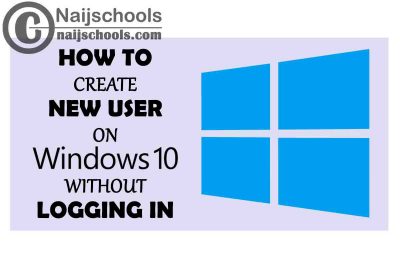There are several reasons why one would want to create a new user on Windows 10 and the reasons are best known to the user. Different methods are also available on “How to Create a New User on Windows 10 Without Logging In” for one who would like to carry out this process. If you are looking for such a method then you should read on.
One reason why one would like to create a new user on Windows 10 maybe because of children who normally use the laptop. Another reason may be because numerous people may have access to your laptop. This content will provide the various ways on How to Create a New User on Windows 10 Without Logging In.
How to Create a New User on Windows 10 Without Logging In
There are several ways available to use on How to Create a New User on Windows 10 Without Logging In. The various methods will be provided below and you can use the one that is best convenient for you
Method One: Create a New User on Windows 10 Without Logging In through PassFab 4WinKey
You can use PassFab 4WinKey when trying to create a new user on Windows 10 and it is one of the best methods to use. Below are the steps needed to carry out the process
- On your computer download PassFab 4WinKey
- In order to create a bootable device, insert a USB drive
- Click Next in order to start the burning process
- Transfer the data from your USB drive
- Format the removable disk
- Insert the removable disk into your locked computer
- To enter BIOS press F12
- Make your USB to be the first boot option
- Leave the BIOS
- Restart it again
- On your Windows 10 screen, a window will pop up
- Choose the operating system
- Click the next button
- From the option presented to you click “Create A New Account”
- Click the next button
- In the space provided enter the new user account name and the password
- Click the “Create” button
- You will have to restart your computer and once you are done with that you can then login with the new user account
These are the steps to create a new user on Windows without logging in using the PassFab 4WinKey method.
Method Two: Create a New User on Windows 10 Without Logging In Using Command Prompt
Using Command Prompt is another method you can use to Create a New User on Windows 10 Without Logging In. This method is somehow technical and so it requires adequate attention
- To open the Command Prompt on Windows 10, press the Shift and F10 button together
- To change the location of utilman.exe and cmd.exe, use the follow command line
- Insert this command: “move d:\windows\system32\utilman.exe d:\”
- Paste “copy d:\windows\system32\cmd.exe d:\windows\system32\utilman.exe”
- Remove the installation disc and type wpeutil reboot in your Window doing this will reboot your PC from the hard drive directly
- The command prompt will open whenever you click on the utility Manager icon on the lock screen
- Using the command line create the new user accounted
- Click the enter button
- To change the Utility Manager icon’s functions back, restart the PC
- Click the Shift and F10 buttons together
- Once you are done with that you will have to type the command line which is “move d:\windows\system32\utilman.exe d:\”
- Click the enter button
- Restart the PC
- Use the password of your new user account to login
You can use any of these two methods to Create a New User on Windows 10 Without Logging In, just use the ones best suitable to you and follow the steps accordingly.