It is now possible to run Android Apps on PC since the launching of Windows 11. This is one of the latest features on Windows 11 announced by Microsoft. You will get the steps on How to Install Android Apps on Windows 11 Computers in this post.
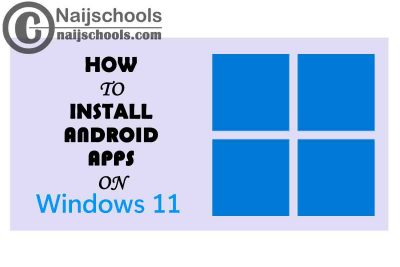
But it is important that you know that there are certain requirements that you have to meet before you can install Android Apps on Windows 11 PC. You will get the complete guide in this post and also other useful information.
Can Android Apps Be Installed on Windows 11 Computer? Check Below to Get Detailed Answer
Yes, this is because one feature of Microsoft’s Windows 11 is the ability to install and Run Android apps. So, it is possible to Install Android Apps on Windows 11 computer and luckily for you, you will get the complete guide in this article.
Requirements You Need to Install Android Apps on Windows 11 Computer
As said earlier, there are certain requirements you need to install Android Apps on Windows 11 PC and you will get them below. it is important that you note them properly they are very important.
- You need to be on the Windows Insider Beta Channel, build at least 22000.282. it is not recommended to use unstable builds of Windows on your primary computer as the beta channel is not completely stable.
- It is important that your Windows 11 computer must have hardware virtualization enabled. This is necessary because Windows 11 essentially runs Android in a virtual machine.
To check if your computer has virtualization enabled go to the Performance tab in the Task Manager. To open the Task Manager right-click the taskbar and select Task Manager or you can press Ctrl+Shift+Esc.
You will like need to enable Intel VT-X in your computer’s UEFI firmware (BIOS) if hardware virtualization is not enabled. Also, look for AMD-V in the UEFI firmware settings screen if your system has an AMD chip instead.
- You also need to make sure that you are on the latest version of the Microsoft Store. The Microsoft Version you need is 22110.1402.6.0.
You are ready to install Android apps on Windows 11 computer once you have met all the requirements that are in the list above.
How to Install Android Apps on Windows 11 Computer
Below, you will get the complete guide on How to Install Android Apps on Windows 11 computers. But as said earlier, it is important that you meet the requirements above to carry out this process and below is the guide you need.
- Connect your computer or PC to an internet connection to begin
- Next, open the Microsoft Store
- In the store, search for “Amazon Appstore”
- Once the result has been provided, install the Amazon Appstore
- Click on Open Amazon Appstore once you are done downloading it
- Create a new account on Amazon or sign in if you already have an account. You will see a list of all the android apps that are currently available for use on your Windows 11 PC once you have logged in.
- To install an app, all you do is click on the Get button under the app and finally press download to confirm the process.
With this, the Android App will be installed on your PC and you can access it through a Windows Search or from the Start Menu.
Check Out;
- How to Completely or Permanently Remove/Uninstall Microsoft Teams on Windows 10
- 4 Sure Ways on How to Stop or Disable Windows 10 Automatic Update
- 2 Means on How to Create a New User or Administrator on Windows 10 Without Logging In
- 3 Sure Ways on How to Change Boot Order on Windows 10 via Any Laptop
