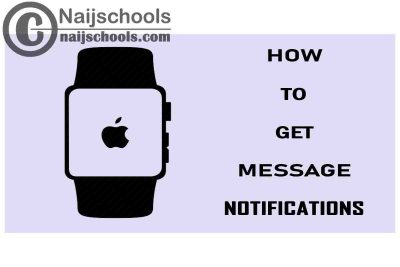Surely, what You will get in this article is the complete guide on How to Get Message Notifications on Your Apple Watch. Smartwatches are getting smarter by the day that is why one of the major benefits of having a Smartwatch is getting message notifications from your phone on it.
The purpose of a Smartwatch because defeated if you cannot receive notification messages from your phone. If you have a Smartwatch yeah is no need to check your phone to get Notifications anymore. So if you have an apple watch here is How to Get Message Notifications on Your Apple Watch.
Apple Watch Notification settings
Apple wash is part of your iOS device’s collection of information relay information from your device so that you don’t have to check your device every time. Once notifications are set up on your apple watch you can now check the messages of your phone on it.
So once you get an apple watch make sure to first set up notification or else you will not receive messages from your phone.
Setting Up Notifications for Apple Watch
The Apple watch handles specific settings for notifications to be displayed depending on the type of application you want your notification to display for. For third-party applications, you can just easily turn on or off Notifications but the case is different native applications.
When you are using your iPhone notifications would not be displayed on your apple wash however they would display when you are not using it. You will be notified with a Red Dot on the screen of your Apple watch whenever notifications are on by default.
How to Get Message Notifications on Your Apple Watch
Your apple watch application on your iPhone needs to be paid with your smartwatch in order to get notifications on it. The below steps highlight the processes involved in How to Get Message Notifications on Your Apple Watch:
- Take up your iPhone and open the SmartWatch application.
- Tap on the My Watch tab.
- You will see Notifications near the top of the screen tap on it. There is also 2 setting with a toggle that you will see which are Notifications Indicator and Notification Privacy.
- Select the Native app which will show you its settings.
- Now select the kind of notification you want for the app by clicking on whether Allow Notifications, Send to Notification Center, or Notifications Off.
Depending on the particular notification setting, you select then this is how it will show:
- Allow Notifications – This will display all notifications from that application you selected when turned on.
- Send to Notification Center – This setting does not show notification messages unless you scrolled down with your finger. There is no notification pop-up for this setting.
- Notifications Off – Selecting notifications off means you are not going to be getting notifications on your smartwatch for that application.
You can go back and do this for all the native applications you want to get message notifications on your SmartWatch.
How to Read a message on Apple Watch
If you are new to the Apple smartwatch there are various ways in which you can read messages from your phone on it. The simplest way is by following the below procedure:
- First of all, you need to hear an alarm sound or feel a tap this means a message has arrived on the watch.
- Now raises your wrist to look at the watch screen.
- There is a digital Crown which you should turn to scroll down.
- Tap the top of the screen to get to the top of all the messages.
Also, Check Out;
- Possible Reasons Why Your Apple Smart Watch is Not Ringing
- Possible Reasons Why WhatsApp Web is not Working on Your Device
- How to Make Your Apple Smart Watch Vibrate for Text/SMS Notifications
- How to Get the Facebook App on Your Apple Smart Watch