For smartphones and tablets, Messenger Kids is a free video calling and messaging software. Parents have control over the contact list, while children have access to filters, stickers, and games. You have the power to regulate your child’s online experience with the app. To this end, we will focus on how to add a code to Facebook Messenger for kids.
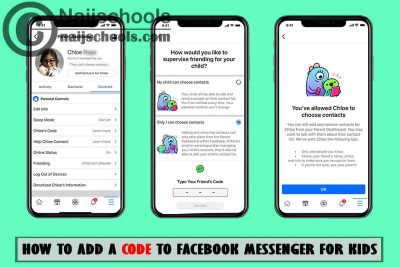
Facebook for kids has a messenger edition that your child may use without you worrying about them, similar to what Google achieved with YouTube Kids, a kid-friendly version of YouTube. Also, it gives parents sufficient control over their child’s activities.
FB Messenger for Kids Parental Guide
Unless you’re one of the few parents who refuse to let their children use technology, your child most likely has a phone or tablet that they use to play games, view movies, and interact with their friends. As such, these parental control guides for the app are very vital:
- Supervised Friending: Parents manage the contact list and can monitor friending activity in the Parent Dashboard.
- Sleep Mode: Sleep mode allows parents to control which days and times their child can use the app
- Blocking and Reporting: Kids can block or report people at any time. Doing so will notify parents so they can check-in
- Download Your Child’s Information: Parents can request a copy of their child’s Messenger Kids information that includes their contact list, messages, images, and videos.
- Activity Monitoring –
- Recent Contacts and Chat History: See who your child is chatting with and how frequently over the last 30 days
- Log of Images in Chat: See the most recent photos and videos your child has sent and received. If you believe an image or video is inappropriate, you can remove it from your child’s device and report it
How to Manage Your Child’s Facebook Messenger for Kids
now, You can manage your child’s Messenger Kids account using the Parent Dashboard. To access the Parent Dashboard on an Android or iPhone:
- Open the Facebook app.
- Tap the hamburger (three stacked horizontal lines), then scroll down and tap “Messenger Kids”.
- Tap your child’s photo below Messenger Kids Accounts.
Meanwhile, You’ll notice that your dashboard is organized into three tabs:
- Click on “Activity” to view your child’s recent contacts, blocked contacts, groups, reports, and images in chats.
- Tap “Contacts” to add and remove contacts
- Select “Controls” to access parent controls and add additional parents or guardians.
– How to Access the Parent Dashboard on a Computer
- Log in to your Facebook account
- From your News Feed, navigate to the “Explore” section on the left side of your homepage
- Tap Messenger Kids. (Note: If you don’t see it, click “See More” and scroll down to find it.)
- Click your child’s name on the left
How to Add a Code to Messenger for Kids
When you enable the Facebook Messenger Kids codes, your child will receive a four-word code that they can add and share with their friends. Surely, this code can be used by your child’s pals to request permission to talk with them on the Messenger Kids app.
Be that as it may, below are the steps on how to add a code to Facebook messenger for kids:
- Open the Messenger Kids app
- Tap your child’s profile picture
- Below your child’s name, you’ll see a code
- Click on it to copy the code.
(Note: If you don’t see a code below your child’s name, click on “Ask” to request one.)
– To use a friend’s code to add them as a contact:
- Open the Messenger Kids app
- Scroll down and tap “Add a Friend”
- Type your friend’s code
- Tap “Ask” to Chat.
Also, Check Out;
- Everything You Need to Know About the Facebook Messenger OMG Game
- Complete Guide on How to Delete a Person from Facebook Messenger App or Website
- How to Read Facebook Messenger Messages Without Them Knowing or Being Seen
- Reasons Why You Can’t Get Dark Mode on Your Facebook Account
- How to Get the Christmas Theme on Facebook Messenger
- How to Locate & Activate the Facebook Free Mode Option for iPhones
- Mind-Blowing Tricks on How to Win Your Opponents on Facebook Messenger Soccer Game
- Top 10 Best Math Practice Websites for Kids
- How to Tell if Someone is Reading Your Messages on Facebook Messenger
