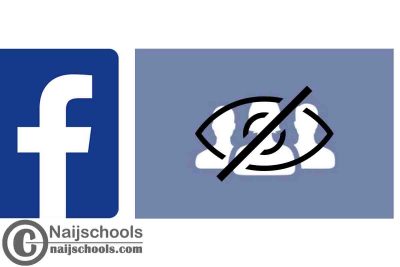YFacebook is a great platform to connect with friends and family, but sometimes you may want to keep your privacy intact and hide your friends list from the public. It’s understandable that you may not want everyone to see who you are friends with, especially if you have professional contacts or acquaintances on your Facebook account.
Fortunately, Facebook makes it easy to hide your friends list with just a few simple steps. In this article, we’ll guide you through the process of hiding your Facebook friends list in five easy steps. Whether you’re concerned about privacy or just want to keep your friends list private, these steps will help you achieve the desired result.
So, let’s dive in and learn how to keep your Facebook friends list hidden and protect your personal information.
Why Should You Hide Your Facebook Friends List?
There are several reasons why you might want to hide your Facebook friends list. Here are a few:
- Privacy Concerns
As mentioned earlier, your friends list is visible to the public by default. This means anyone can see who you are friends with, which can be a concern if you have professional contacts or acquaintances on your Facebook account.
- Cyberstalking and Harassment
If you’re a public figure or have a large following on Facebook, you may be at risk of cyberstalking and harassment. By hiding your friends list, you can protect yourself from unwanted attention.
- Protecting Your Family and Friends
Your friends list not only includes your own name but also the names of your family and friends. By hiding your friends list, you can protect their privacy as well. Now that you know why it’s important to hide your Facebook friends list, let’s move on to the step-by-step guide.
Step-by-Step Guide to Hide Your Facebook Friends List
Hiding your Facebook friends list is easy and can be done in just a few simple steps. In this section, we’ll guide you through the process of hiding your friends list on both mobile and desktop.
How to Hide Your Facebook Friends List on Mobile
- Open the Facebook app on your mobile device and log in to your account.
- Tap on your profile picture in the top left corner of the screen to go to your profile.
- Scroll down to the Friends section and tap on the “Friends” button.
- Tap on the three dots in the top right corner of the screen.
- Select “Edit Privacy” from the dropdown menu.
- Tap on the “Only me” option to hide your friends list from everyone except yourself.
Congratulations, you have successfully hidden your friends list on mobile!
How to Hide Your Facebook Friends List on Desktop
- Go to Facebook.com and log in to your account.
- Click on your profile picture in the top right corner of the screen to go to your profile.
- Click on the “Friends” button below your cover photo.
- Click on the pencil icon in the top right corner of the Friends section.
- Select “Edit Privacy” from the dropdown menu.
- Click on the “Only me” option to hide your friends list from everyone except yourself.
Congratulations, you have successfully hidden your friends list on desktop!
How to Hide Your Facebook Friends List from Specific People
If you want to hide your friends list from specific people, such as acquaintances or colleagues, you can do so by using the “Custom” option. Here’s how:
- Follow the steps outlined above to access the “Edit Privacy” settings for your friends list.
- Click on the “Custom” option instead of “Only me”.
- In the “Don’t share this with” section, type in the name of the person or people you want to hide your friends list from.
- Click on “Save Changes” to apply the settings.
Congratulations, you have successfully hidden your friends list from specific people!
How to Unhide Your Facebook Friends List
If you ever change your mind and want to unhide your friends list, you can do so by following these simple steps:
- Follow the steps outlined above to access the “Edit Privacy” settings for your friends list.
- Select the “Friends” option instead of “Only me” or “Custom”.
- Click on “Save Changes” to apply the settings.
Congratulations, you have successfully unhid your friends list!
Other Facebook Privacy Settings to Consider
Hiding your friends list is just one step towards protecting your privacy on Facebook. Here are a few other privacy settings to consider: –
- Who Can See Your Posts?
You can choose who can see your posts by selecting either “Public”, “Friends”, or “Custom”.
- Who Can Send You Friend Requests?
Yeah, you can choose who can send you friend requests by selecting either “Everyone” or “Friends of Friends”.
- Who Can Look You Up Using Your Email Address or Phone Number?
You can choose who can find you on Facebook using your email address or phone number by selecting either “Everyone” or “Friends of Friends”. By adjusting these settings, you can further protect your personal information on Facebook.
Conclusion
Protect Your Privacy Online In this article, we’ve discussed the importance of hiding your Facebook friends list and provided a step-by-step guide on how to do so. By taking the time to adjust your privacy settings on Facebook, you can protect your personal information and keep your online presence secure.
Remember, the internet can be a dangerous place, but by being mindful of your privacy settings and taking steps to protect yourself, you can enjoy all the benefits of social media without sacrificing your privacy. So, take the time to adjust your Facebook settings today and enjoy a safer, more secure online experience.
Also, Check Out;
- How to Unhide a Birthday & Joined Facebook Date on Your Account Timeline
- The Ultimate Guide to Faking Your Facebook Dating Location
- How to Hide or Make Yourself Invisible to Someone on Facebook Without Blocking/Unfriending Them
- How to Hide Messages on Your Samsung Galaxy Smart Watch