The Facebook dark mode shields your eyes from harm as t’s easy to use in low light or darkness. On selection, the dark theme is immediately applied to all Facebook pages by the add-on. With its popular choice, it is only right for users to get worked up as to why you can’t get dark mode on Facebook. As such, this article will address that.
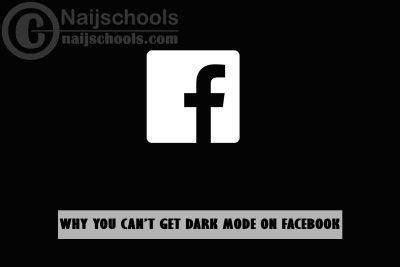
Dark Mode on Facebook protects your eyes by making the site’s background dark.
The most recent iteration of Facebook’s user interface (UI) is a welcome upgrade and a smooth transition from previous versions. Because dark mode is a popular option for apps, it’s only natural that Facebook would be on board.
How to Enable Facebook Dark Mode for Desktop Browser
Regardless of compatibility, activating dark mode on Facebook and Messenger is a different process for each program or device. Below are the following steps to enable Facebook Dark mode for the desktop version:
- Click on the downward-facing arrow in the upper-right section of Facebook
- Find Dark Mode under the settings, and then move the slider to the right to activate the option.
- Your Facebook pages will appear with a black background instead of white.
It should be of note that when you switch from light to dark mode on Facebook (in a browser), the settings change everywhere. Every page, including Messenger, will have the dark UI automatically.
How to Enable Facebook Dark Theme for Mobile Version
Dark Mode is a feature that has been available in iOS and Android messenger apps for quite some time. Below are the following steps to enable dark mode for the Facebook Android version:
- On Facebook Home, tap the “hamburger” menu icon with three horizontal lines
- Click on “Settings & Privacy” in the main menu then tap “settings” in the sub-menu
- Select “Dark Mode” to open the custom options. Select “On” to activate Dark mode.
Enable FB Dark Mode for Facebook Messenger
Use the following steps to enable Facebook Dark mode for messenger on Android:
- Open Facebook Messenger and tap on your profile icon in the upper right-hand corner
- Tap on Dark Mode.
Below are the following steps to enable Facebook Dark mode for Messenger on iOS:
- Select your profile picture, located in the upper-left corner
- Choose the “Dark Mode” option.
Surely, by now You should know how to enable the Dark Mode Feature on Your Account via the Mobile App and Desktop. Let’s head over to where You’ll learn the possible reasons Why You Can’t Get Dark Mode on Your Facebook Website or App Account.
Reasons Why You Can’t Get Access to the Dark Mode Feature on FB
This was, at one point, many users curiosity, but no need to worry as the answers to Why You Can’t Get the Dark Mode on Facebook is here.
Although, Facebook gradually brought out Dark Mode to a select group of people on a limited number of devices. Everyone with the aforementioned gadgets should be able to access it today. However, if you don’t see the Dark Mode choice, we’ll have to look into it further.
Make sure you’re using the most recent version of the Facebook app for iOS or Android. This is significant because Dark Mode was introduced in a recent upgrade. Update your app if it isn’t already up to date.
Also, if you’re using a web browser, it’s possible that you’re using an outdated version. Dark Mode was only available on the New Facebook when it was initially published. Look for an option to switch to New Facebook by tapping the arrow icon in the upper right-hand corner of the homepage and you are all set.
Check Out;
- How to Read Facebook Messenger Messages Without Them Knowing or Being Seen
- Cheats and Hacks for Winning Your Opponents on Facebook Messenger Chess Game
- How to Enable the Facebook App Dating Feature
- Complete Guide on How to Play the Facebook Messenger Thug Life Game
- Everything You Need to Know About the Facebook Messenger OMG Game
- Mind-Blowing Tricks on How to Win Your Opponents on Facebook Messenger Soccer Game
