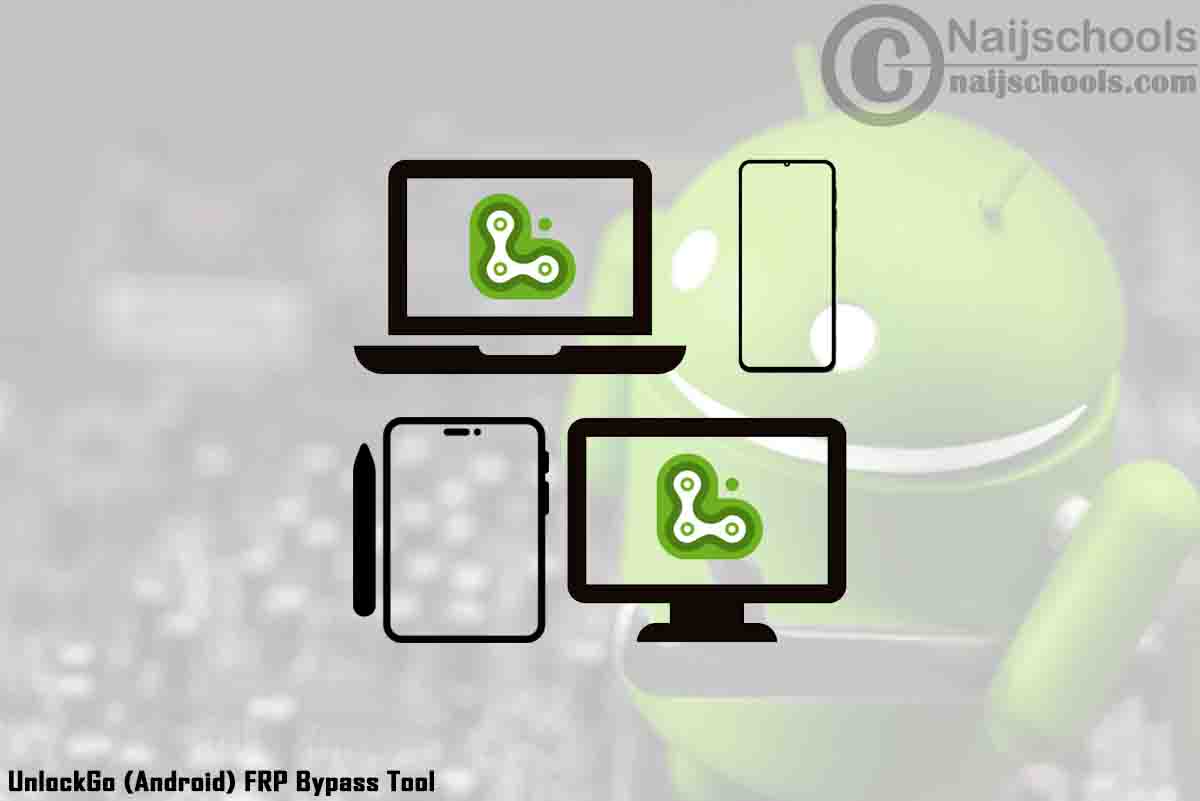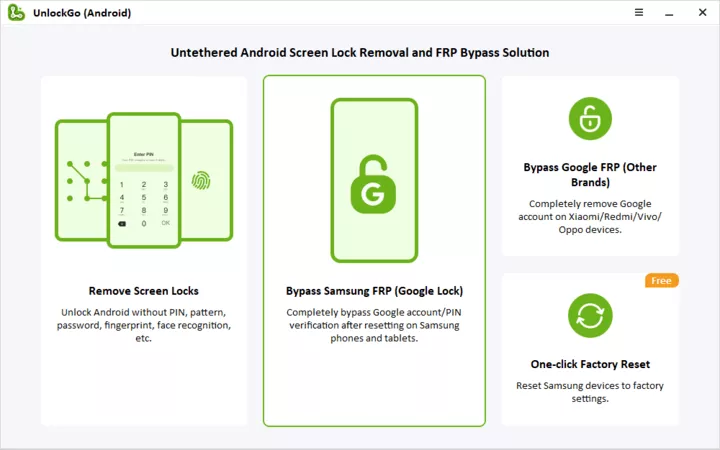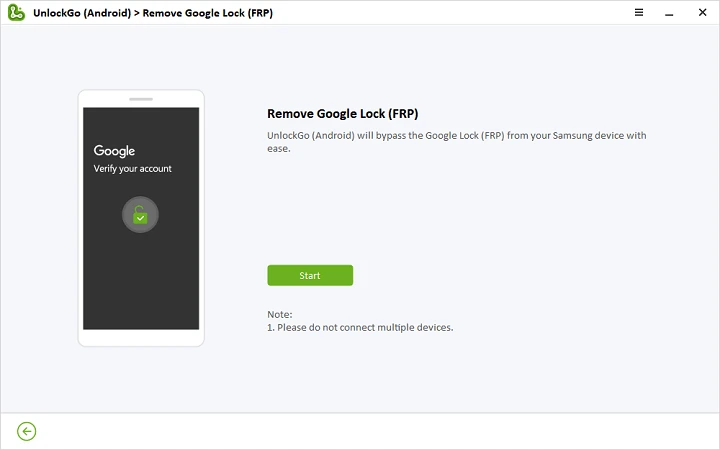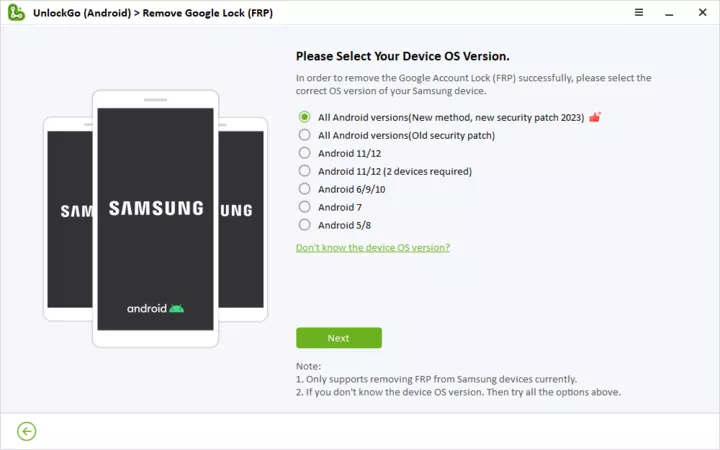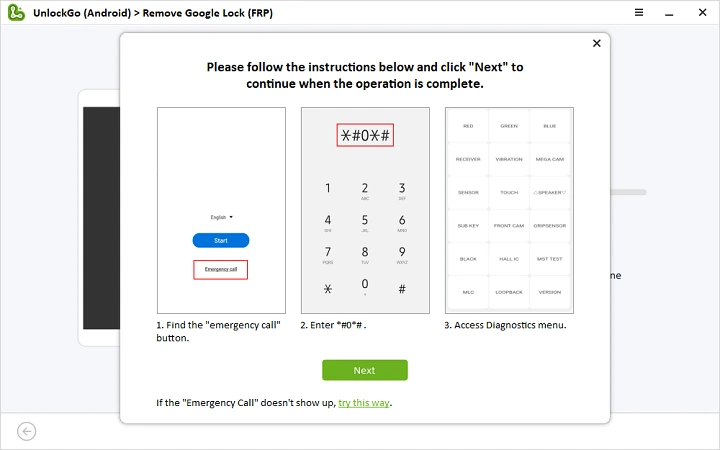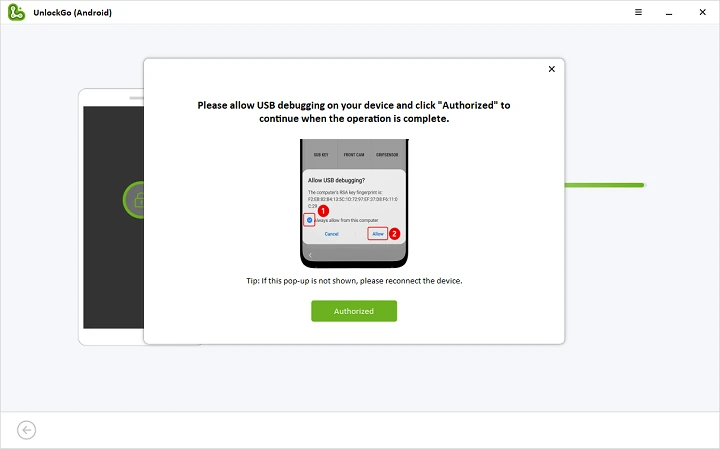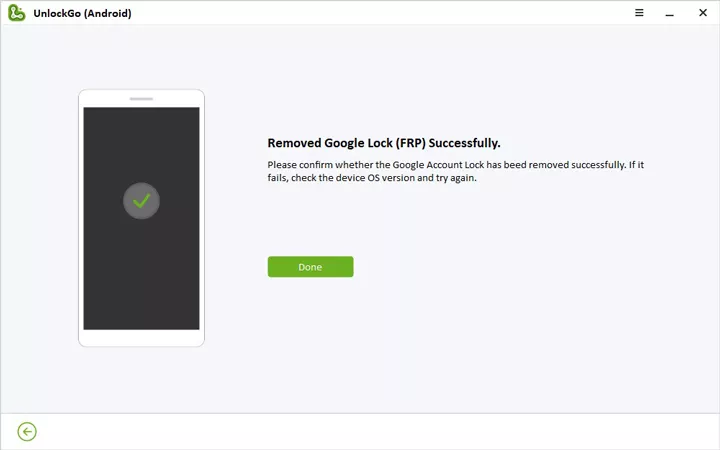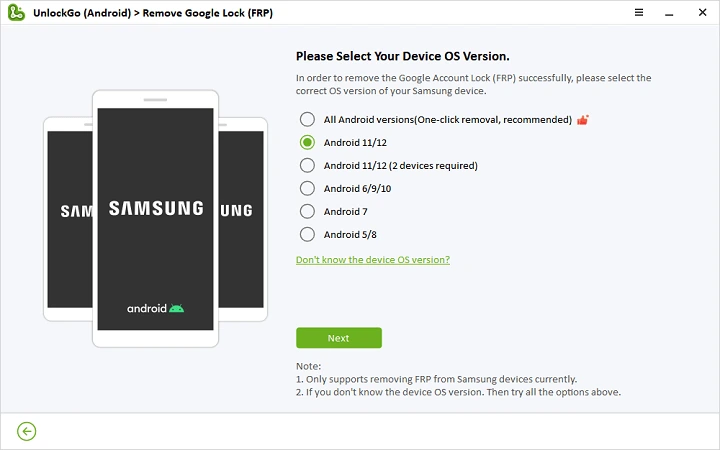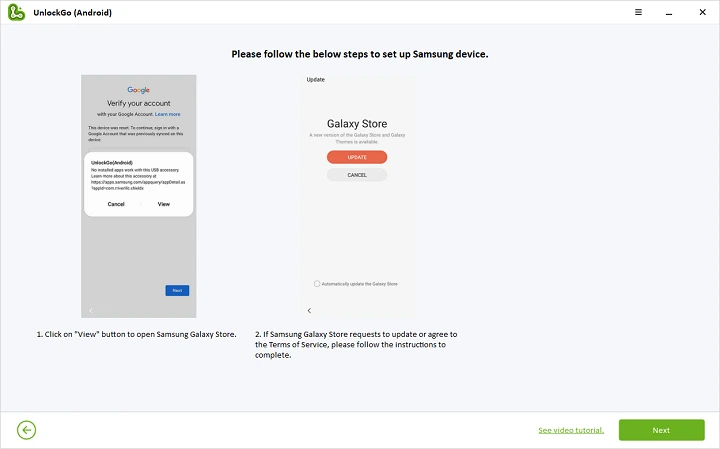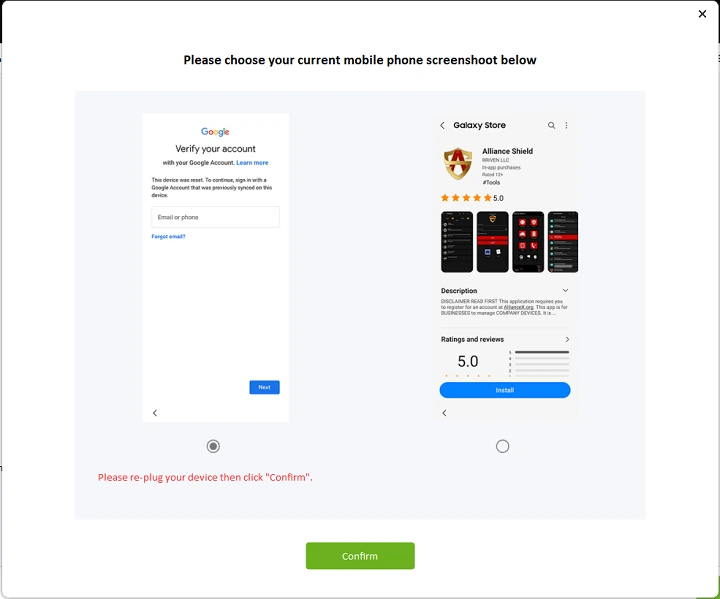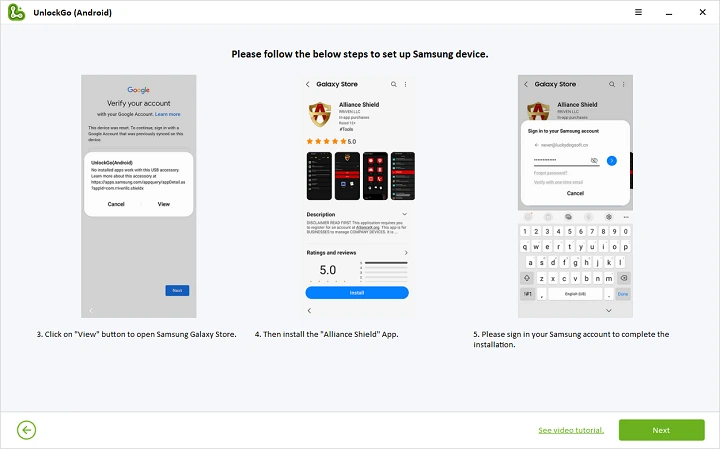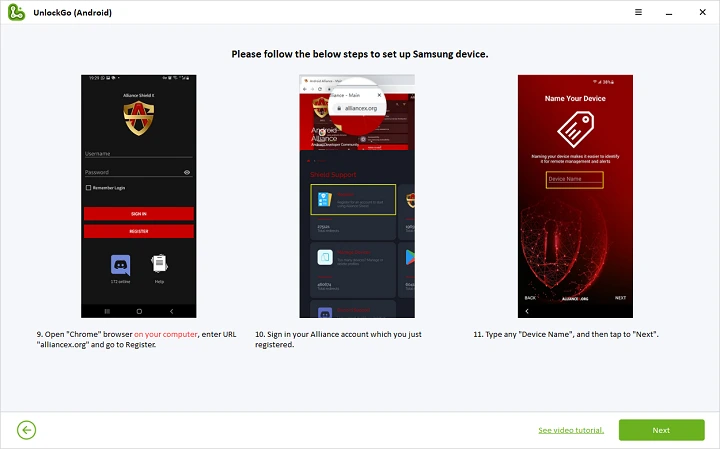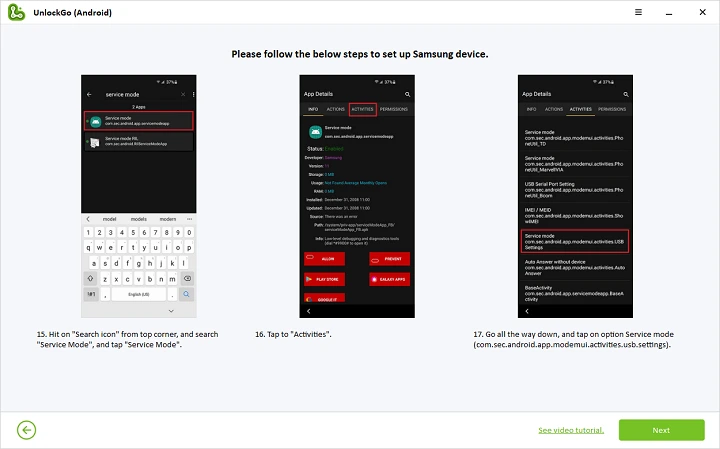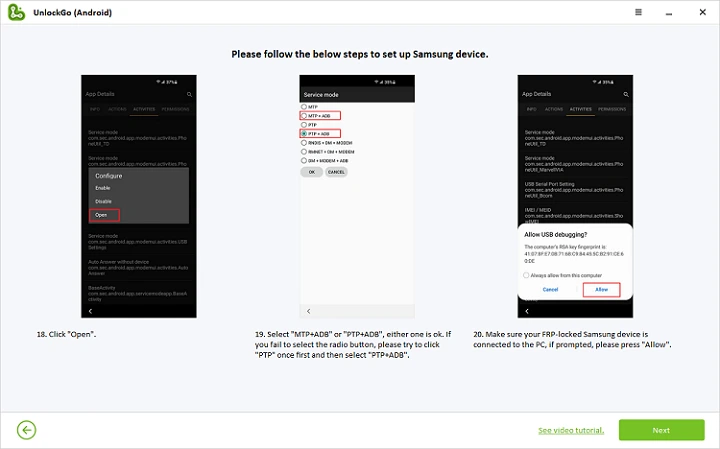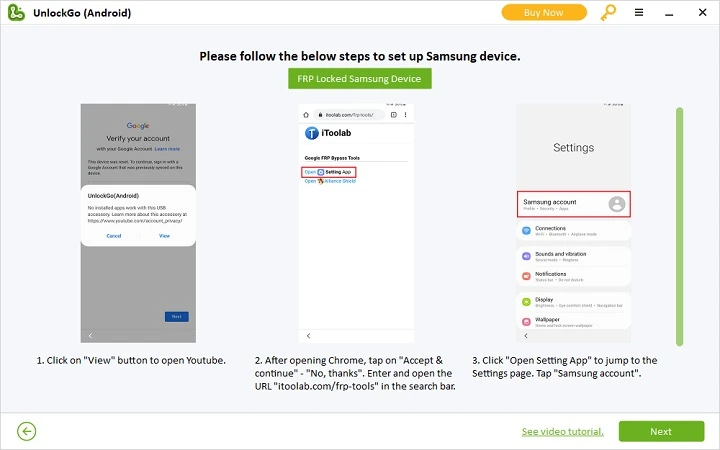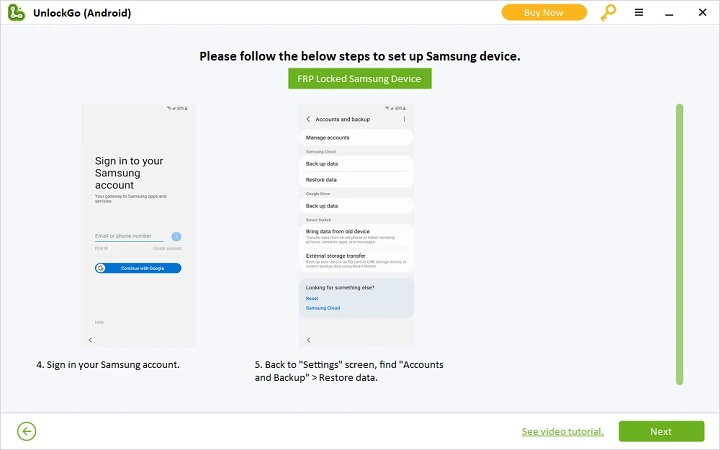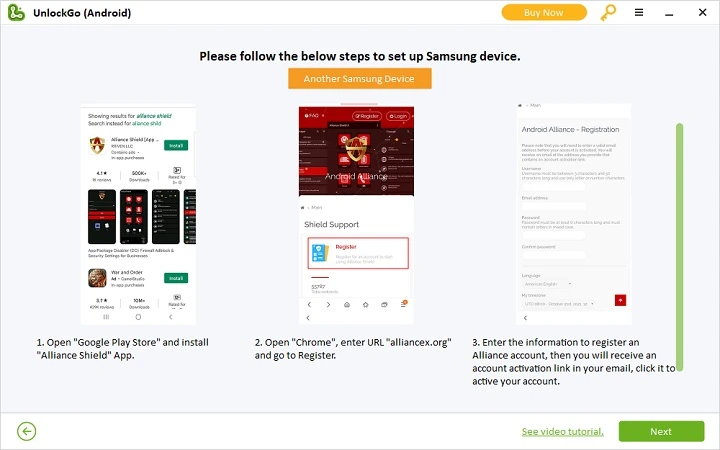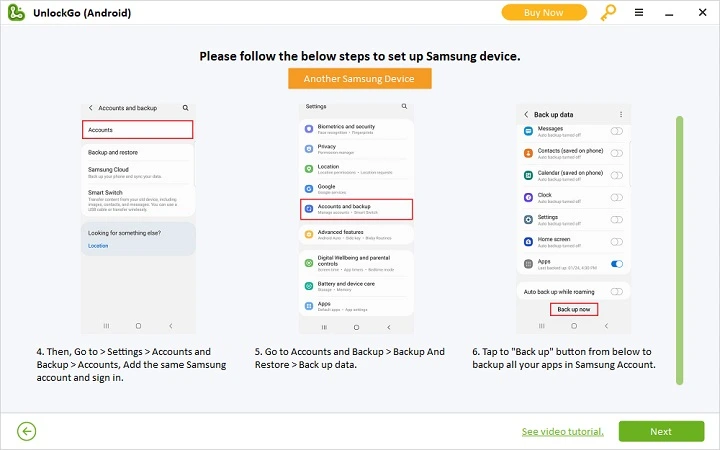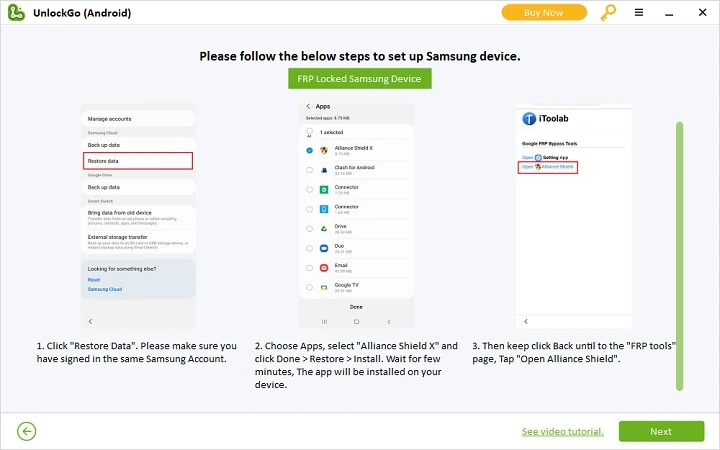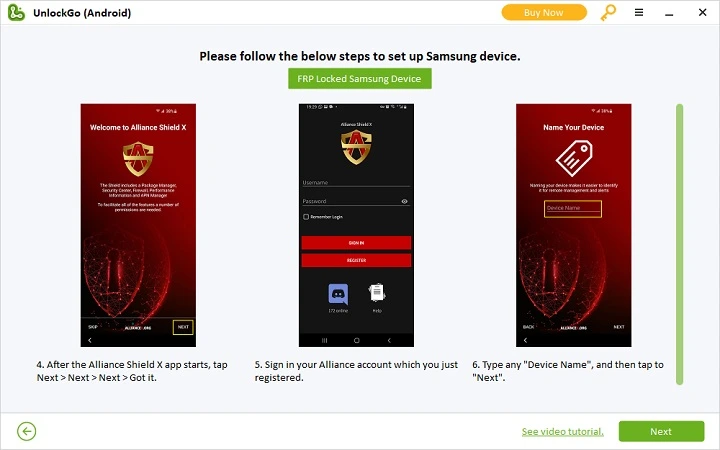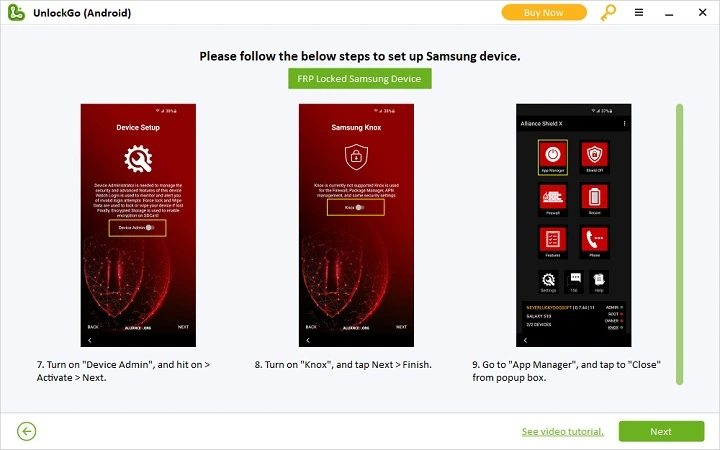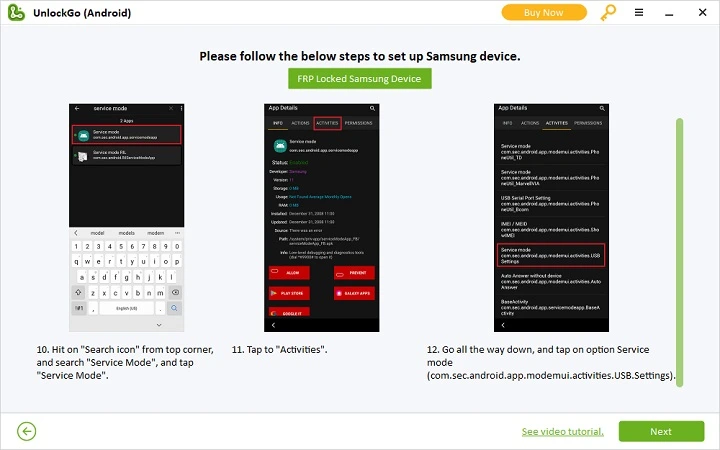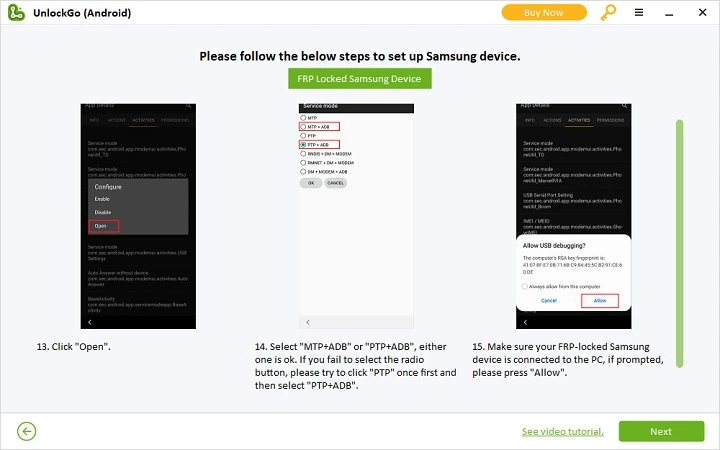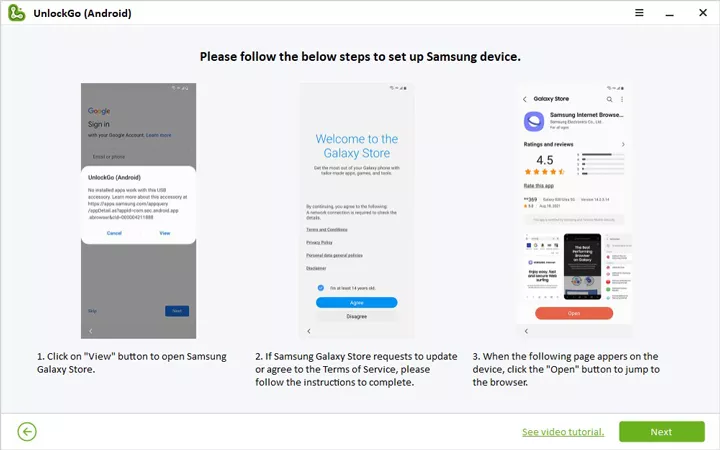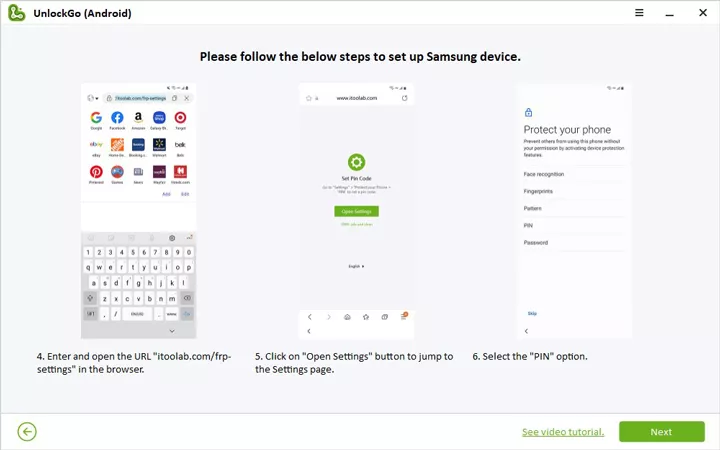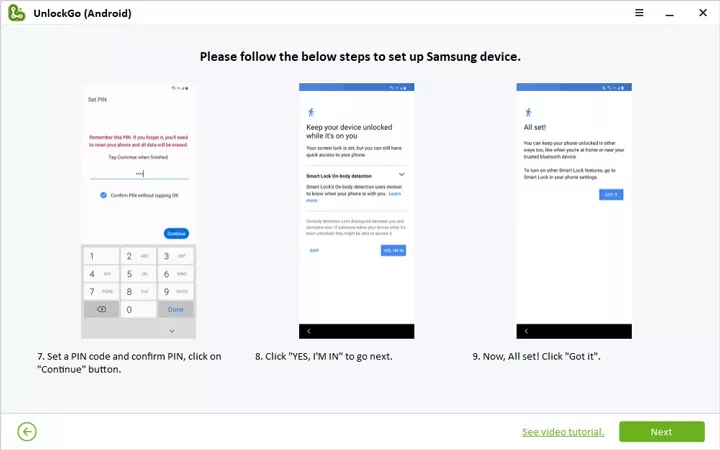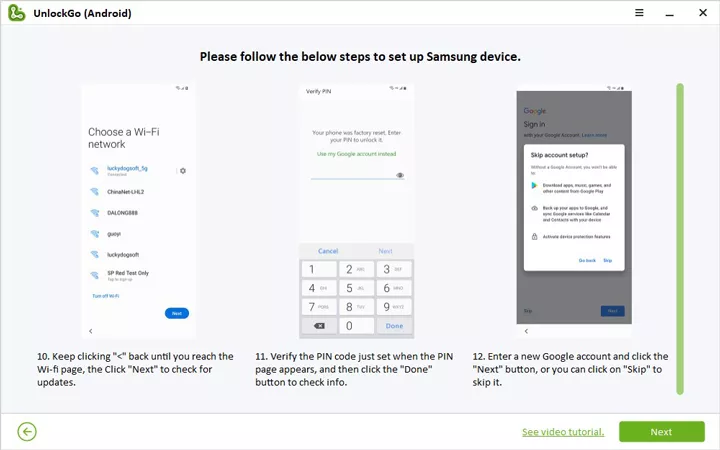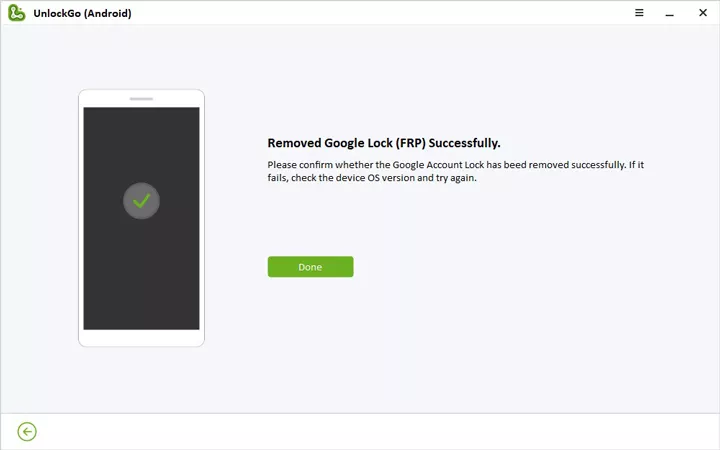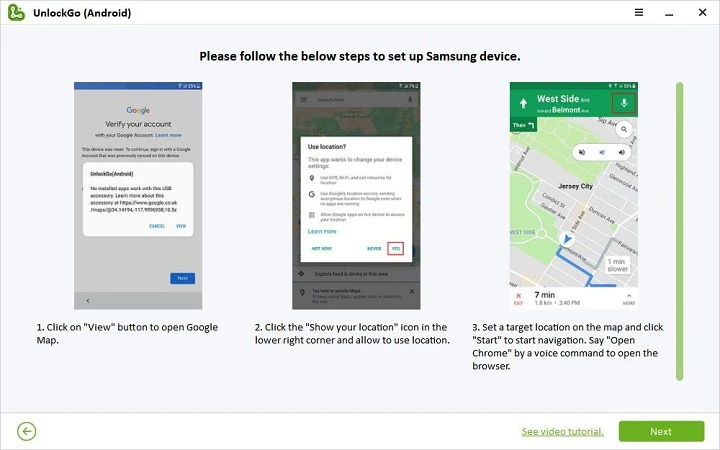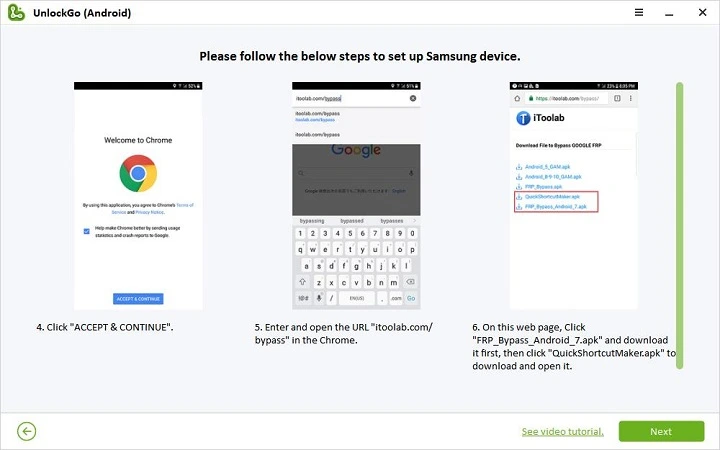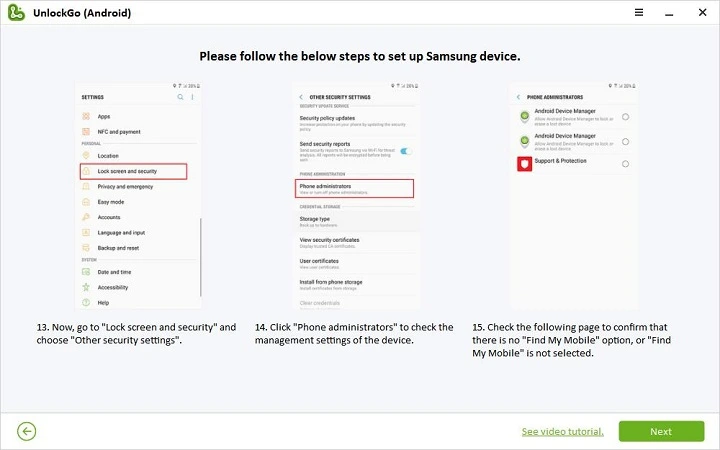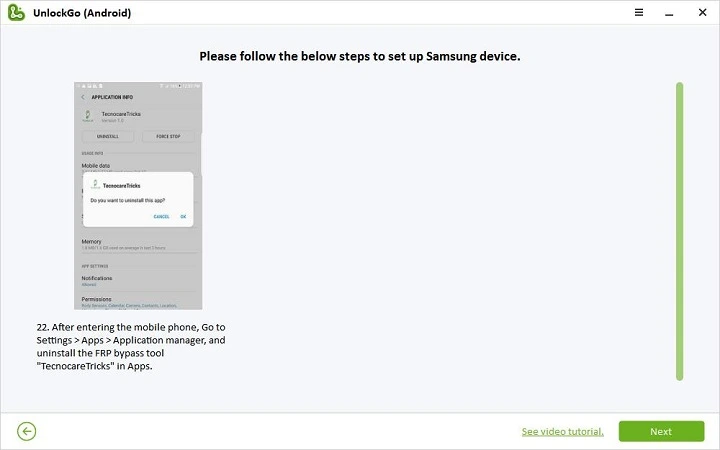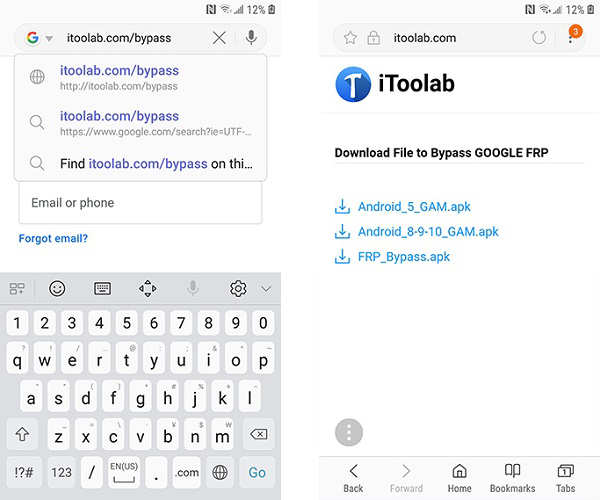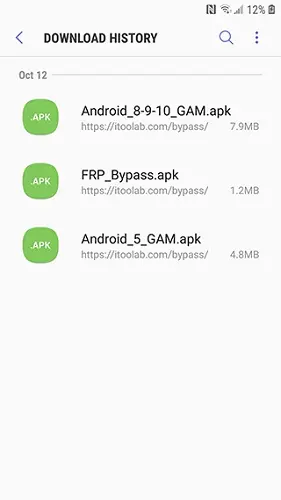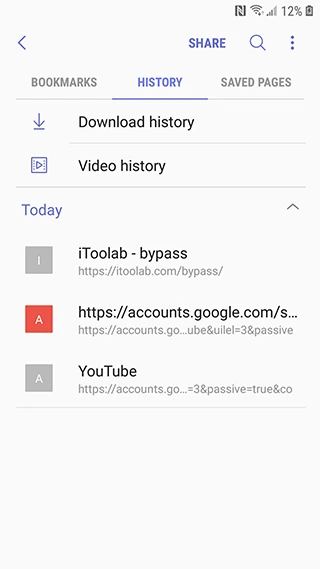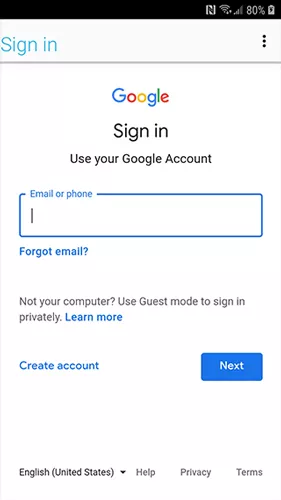Have you encountered FRP Lock on an Android or Samsung device? If Yes, Then UnlockGo Samsung FRP Android Unlock Tool is here to assist you. You can avoid it with the “iToolab UnlockGo Android – Easy Samsung FRP unlock Tool“. This article covers how to bypass the Google Account verification one encounters if one resets their Samsung/Android device after failing to unlock it via pattern, pin, or fingerprint.
Why Do You Need to Unlock Samsung FRP?
Nowadays, everybody has some form of security on their device to protect their data. Some use fingerprints, lock screens, face unlock, and more. However, these security measures can be an issue if you need to remember your password or while trying to open it and make too many incorrect attempts—UnlockGo Android FRP Unlock Tool steps in here.
FRP (Factory Reset Protection) lock works more like a safeguard against unauthorized access. Its purpose is to stop any potential thieves from carrying out a factory reset of your Samsung mobile device.
This manipulation is usually carried out to override any lock screen password on your device. Once you activate the FRP lock mechanism, your Phone will become unusable to whoever stole it. What the UnlockGo does is that it restricts access to your Phone’s operating system entirely.
FRP Lock would display this message on the device: “This device has undergone a reset. To proceed, log in using a Google Account previously synchronized with this device”. FRP would require anyone with the device to log in with the most recently used Google account details.
If the right credentials are entered, the Phone will open. But if the details entered are wrong, the Phone will remain on the FRP lock screen. If you still need the information on How to bypass Google Account Verification after reset, which is why iToolab UnlockGo is very important.
The best method to handle FRP Lock on Samsung Devices is via the iToolab UnlockGo Android FRP Unlock Tool. With this software, you would be offered access to the simplest way to restore your device access.
What is iToolab UnlockGo Samsung FRP Android Unlock Tool?
iToolab UnlockGo is a professional Android lock removal and FRP bypass/unlock tool for Samsung, Xiaomi, and Redmi. Via this great tool, unlocking Android devices is easier and better. Below, I have outlined all you need to know on How to Use the UnlockGo Tool to Bypass Android and Samsung FRP and more.
This tool is also an amazing Samsung FRP tool for bypassing the security feature that keeps you from using a Samsung device right after a factory reset unless you know the Google account that was signed into the device previously.
iToolab UnlockGo Android Samsung FRP Unlock Tool Features
Below, I have outlined some major features of iToolab UnlockGo Android Samsung FRP Unlock Tool and how the platform can be useful to you. They are as follows:
- IToolab UnlockGo removes a variety of Android smartphone locks easily, and it does matter if it is a PIN, simple or complicated password, fingerprint lock, or even an Android Pattern Lock.
- It bypasses the FRP lock on Samsung devices without asking for a passcode.
- The platform supports and unlocks several devices, which include Huawei, Xiaomi, Samsung, and Motorola, alongside 2000+ Android devices.
- The platform can easily bypass FRP lock on any Samsung Smartphone with support even for those running on Android 5 to 13.
- After bypassing the FRP lock, you can log into a new Google account on the unlocked device.
How to Use iToolab UnlockGo Android Tool to Bypass Samsung FRP Lock
Using the iToolab UnlockGo Android Samsung FRP Unlock Tool is a simple process. You do not need to possess any technical skills to have this completed.
To kick off the process, you can start by downloading the iToolab UnlockGo and then follow the steps outlined below:
Your Samsung Device should be connected to a Computer:
First, download and install UnlockGo for Android on your computer, then connect your PC using a USB cable. After that, select the feature Bypass Samsung FRP (Google Lock). Then click on the “Start” button to proceed.
Select the Right Solution to Bypass FRP:
Here, You are to choose from the different options depending on your Android OS version. It is best to try out the very first option, an innovative method that allows you to remove the Samsung FRP lock within 5 – 13 minutes. To continue, click on “Next”.
Note: You must complete the steps above before selecting any of the methods stated below. Each process works for various Android OS versions, so choose the one that suits your device.
Method 1: One-Click FRP Removal on Any Samsung Phones/Tablets
This method works for Android OS versions 5 to 13 and is the best and easiest way to use the UnlockGo Samsung FRP Android Unlock Tool. The steps include:
Enable USB Debugging when Locked by FRP:
Now, wait some seconds; a pop-up will appear with instructions. Make use of the secret code to access the hidden Samsung Diagnostics menu.
Then head over to UnlockGo for Android; it should help you with debugging on your Samsung device.
Google FRP Lock Removed!:
After you have permission, the Google account verification screen should be bypassed within seconds. The Samsung device would be rebooted automatically.
Open this link for a detailed video guide on using the iToolab UnlockGo Android Samsung FRP Unlock Tool via this method on YouTube.
Method 2: Bypass Google FRP without Another Samsung device
This method works for Android OS versions 12 or 11. If you are using this method, you do not need another Samsung phone to backup data.
Just before you go ahead, make sure that you have the tools stated below:
- Strong and stable Wi-Fi network
- Samsung account
- Alliance Shield Account
Select the right version number; otherwise, the account removal might fail.
And make sure you remain connected to the internet during the following process. The steps include:
- First, tap the “view” icon to be redirected to the Galaxy Store.
- Then, update your Galaxy Store if requested.
- Once the update is completed, click the “Next” button on UnlockGo (Android). Now, you must choose the screen on your locked Samsung device as it would lead you to the detailed information. Hit the “Confirm” button to proceed.
4. If your Phone is backed up to the Google account verification page, re-plug your device and click on “confirm,” a notification will be sent to you from UnlockGo Android.
5. If your Phone Got into the Samsung Store, click “confirm” and proceed.
6. Click on “View” to get into the Samsung Galaxy Store, then install the FRP bypass app.
Create an Alliance Shield Account
7. Register Alliance shield account on PC
8. Then sign in to Alliance on the Locked Samsung device using the account that you just registered
9. After that, set up the Alliance FRP Bypass App following the on-screen directions.
10. Tap the search icon and enter the “Service mode” in the search bar. Head to “Activities” – “Service mode” – “Open.” Pay attention to several serviced modes in the activities list and select the right one, as UnlockGo shows.
11. The process is almost completed; select a service mode on the screen and choose one option between “MTP+ADB” or “PTP+ADB”. If you fail to select the radio button, then try to click “PTP” first, then switch to “MTP+ADB” or “PTP+ADB.”
12. Now, tap “Allow” for USB Debugging. You will receive a command from UnlockGo in your locked device, which will restart automatically. You will see a screen flash during the process, and please do not disconnect the data cable. If your device still prompts you to access your Google account right after rebooting, please restart it manually again.
Open this link for a detailed video guide on using the iToolab UnlockGo Android Samsung FRP Unlock Tool via this method on YouTube.
Method 3: Bypass Samsung FRP with Two Devices
This method works for Android OS versions 12 or 11. Before following the steps below, ensure you get your hands on the following tools: a Stable Wi-Fi network, Another Samsung smartphone or tablet, and a Samsung Account.
- Make sure to pay attention to the reminder at the top of the screen to use FRP Locked Samsung Device and another Samsung Device separately.
- When your locked Samsung device gets the notification, a pop-up message will be shown; tap “View.” as it will redirect you to YouTube, and then a page of “Welcome to Chrome” appears. Tap on “Accept and continue” – “No, thanks.”
- When the page is loading to the next page, just hit the search bar located on the top of the screen, and type “itoolab.com/frp-tools” in the search bar. Hit the “Open Settings App”. Now, you can enter the settings app.
4. Tap on “Samsung Account” and then sign into your Samsung account. After that, you will get a pop-up concerning setting up Samsung Pass; tap “Cancel.” Then, back to Setting, backup your data from “Accounts and backup” – “Restore data” from Samsung cloud.
5. Now leave your locked Samsung device here; there are some more steps to follow on the other Samsung device. First, sign in to the same Samsung account on this device. Then, download and install the necessary “Alliance Shield” app from the Google Play Store.
Create an Alliance Account
6. Now head to the website “alliancex.org” from Chrome and then register an Alliance account. After filling in the registration details, you can activate your account via email.
7. Back up your apps to your Samsung account following the on-screen directions.
8. Once you have the backup completed with another Samsung device, head back to the previous Samsung device with the FRP lock.
9. Restore the “Alliance Shield” App in the same Samsung account. Head back to the page of itoolab.com/frp-tools; this time, you will need to hit on “Open Alliance Shield.”
10. When you launch Alliance Shield, follow the instructions to complete the sign-in process into your registered Alliance account. Enter any device name in the blank and then tap Next.
11. Switch on the “Device Admin” and “Knox.” Then we enter “App Manager” from the menu.
12. Tap the search icon and enter “Service mode” in the search bar. Head to Activities” – “Service mode” – “Open.” Pay attention that there are several service modes in the activities list; choose the correct one, as UnlockGo shows you.
13. You have almost completed the setup. Select one mode from “MTP+ADB” and “PTP+ADB”. If you fail to choose the radio button, try to click on “PTP” first, then switch to “MTP+ADB” or “PTP+ADB.”
14. If unsure whether you have it set up correctly, head back to the previous steps and click the “Open” button in the pop-up to re-enter this screen.
15. Now, tap on “Allow” for USB debugging. UnlockGo Android Samsung FRP Unlock Tool will send you a command to your locked device, and it will be automatically restarted.
-
- It is normal for the screen to flash during this process; make sure you do not disconnect the data cable. If your device still prompts you to access your Google account after rebooting, manually reboot again.
Open this link for a detailed video guide on using the iToolab UnlockGo Android Samsung FRP Unlock Tool via this method on YouTube.
Method 4: Remove Google Lock from Samsung
This method should be useful if your Samsung device still runs on Android OS versions 6, 9, or 10. The steps include:
- Once you get notified, a message will pop up on your Samsung device; click the “view”> “Agree” buttons. At this point, you would be required to update and launch the Samsung internet browser.
2. Enter the URL “itoolab.com/frp-settings” Once you have entered the URL, click on the first result in the Google search and click “Open Settings”> “Pin” to create a new password.
3. Once that is done, click “Continue” and confirm your password again. Next, click “OK”> “YES, I’M IN”> “GOT IT” to complete the setup.
4. When the setup is completed, you will be taken back to the open settings page. Head back to the Wi-Fi page by clicking the “< “keys and click “Next.” Now, enter the PIN you set and click “Next” again.
5. In the following screen, click on the “Skip” key. Finally, you must click the “Accept” button to complete the FRP bypass.
6. If the FRP lock has been removed from your Samsung phone, you should see the “Removed Google Lock (FRP) successfully” screen.
Open this link for a detailed video guide on using the iToolab UnlockGo Android Samsung FRP Unlock Tool via this method on YouTube.
Method 5: Bypass FRP with Google Maps
This step only works for Android OS version 7. Bypassing with Google Maps is a much simpler process. Just follow the steps stated below to get it done:
- First, tap on “View” to enter Google Maps. Select any of the locations to commence navigating. Let’s say the “Open Chrome” voice command to launch the browser. Then, follow the on-screen directions shown on UnlockGo.
2. Three points require attention when working through this process.
3. Search “itoolab.com/bypass” in Chrome and get to the download page. Firstly, download “FRP_Bypass_Android_7.apk”, then download “QuickShortcutMaker.apk.”
4. When you are installing the app, it would be in reverse order: install QuickShortcutMaker first, then FRP_Bypass_Android_7.apk.
5. To ensure the programs run successfully, ensure no “Find My Mobile” option, and also Phone administrators do not select it.
6. Once your device is set up again, you will find the Google account you added here. Head to Settings > Apps > Application Manager; you would need to uninstall the FRP bypass tool there.
7. Now, you will regain the whole access to your device.
Open this link for a detailed video guide on using the iToolab UnlockGo Android Samsung FRP Unlock Tool via this method on YouTube.
Method 6: Bypass Google Account/PIN Verification
You can use this method if your Samsung Device still runs on Android OS versions 5 or 8.
- Click on the “view” button to launch the Samsung browser, then enter the URL “itoolab.com/bypass” in the browser. Right on the result, select “Android_8-9-10_GAM.apk” and “FRP_Bypass.apk” to download.
2. Next, click on “Bookmarks” at the bottom of the browser, and then click “History”. Then, launch the “DOWNLOAD HISTORY” and you will see the APKs that you downloaded. Double-click “Android_8-9-10_GAM.apk” in other to install it, and press “SETTINGS” to move on.
3. Switch on “Allow from the source” to complete the installation. And back to the “Download History” page to install FRP_Bypass.apk. Right after installing, click the “Open”> “?” icon > “browser sign-in.”
4. Finally, click “OK” to enter your new Google account and hit “Next.” After logging in, your device will be restarted automatically.
Open this link for a detailed video guide of this method on YouTube.
Comparison of the Above UnlockGo FRP Unlock Tool Methods
As seen in the steps above, several methods are available to bypass/unlock Samsung FRP using iToolab UnlockGo Android. All the steps above would help you get what you want, but Step 1 (One-Click FRP Removal on Any Samsung Phones/Tablets) is the best.
This method is the best because it works for Android version 5 to 13. Whereas some other ways only work for 2 or 3 Android versions. Plus, you only get to spend about 3 to 5 minutes on the process to have your device unlocked.
Using the Alliance account is great, but sometimes, users need help with minor issues. Sometimes, Alliance might not download or even install, which is not helpful. And, if you choose to use the Google Map bypass method, Chrome/YouTube might not be evoked with voice.
So, to save yourself the stress of going through a more complicated process, use the first step unless it fails to help you accomplish what you want, which is very unlikely.
Take Away About the UnlockGo Android Samsung FRP Unlock Tool
The iToolab UnlockGo Android Samsung FRP Unlock Tool has proven very useful, with the only downside being paying for it. Many people have used it, and it has worked fine for them; they only had to spend about 10 minutes.
The other methods I stated are also great, but you would have to spend up to an hour and may still need to unlock your device; it might be frustrating to some people. iToolab UnlockGo Android would resolve the issue with just a little payment, so try the platform now.
Open this link to see iToolab’s official detailed guide on how to bypass the Google FRP lock.
Also, Check Out;
- How to Get Apple TV Plus on Your Samsung Smart TV
- 3 Ways on How to Bypass Phone Number Verification While Creating a Google Account
- How to Unlock & Watch DStv HD Free-To-Air Channels on Your Decoder