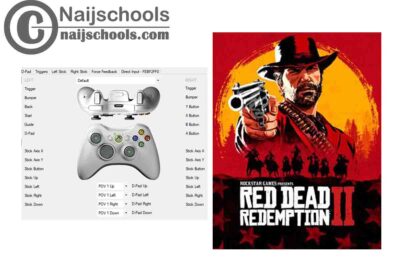A lot of people that have played Red Dead Redemption 2 using their PC are definitely looking forward to playing the game using a controller for much better control. So if you cannot afford an Xbox 360 controller for the game, then you need the X360ce Settings for Red Dead Redemption 2.
About Red Dead Redemption 2
This game is an amazing 2018 game that was created by Rockstar Games. The game happens to be the third in the Red Dead series and is a prequel to the 2010 game Red Dead Redemption. The game is an interesting game that was set in the year 1899 in a fictionalized representation of the Western, Midwestern, and Southern United States and it follows the outlaw Arthur Morgan, a member of the Van der Linde gang. Arthur is given the task of dealing with the decline of the wild west whilst attempting to survive against government forces, rival gangs, and other adversaries.
The game is presented in both the first and third-person perspectives, and the players may freely move about the interactive open world. The gameplay has some amazing elements which include shootouts, heists, hunting, horseback riding, interacting with non-player characters, and more. The game is truly the Gem of old western America.
How to Download the X360ce Emulator
X360ce download should not come as a big deal because it is easy and straight forward. Just follow the steps stated below to download the X360ce Emulator.
- First, you open your web browser on your PC
- Then enter the URL www.X360ce.com
- Once the site opens, you would find the 64bit option of the X360ce emulator for download at the top of the site page
- Click it and your download would begin and end in a matter of seconds based on the size of the emulator.
After that, follow locate the file in your downloads and then extract it to be set for the settings.
X360ce Settings for Red Dead Redemption 2
The X360ce Settings for Red Dead Redemption 2 is quite simple all you need to do is to follow the steps stated below to you would be done with the settings in no time.
- Connect your joystick to your PC
- Then Open the emulator you extracted
- Create a Xinput 1_3.dll by clicking the create icon when it appears along with the dialog box to proceed
- Select the “search automatically for settings” and Click next
- Wait for the searching to finish, then click finish.
- Set the controller, but first, click the “Auto” icon to fill up the controller option and to prepare it for settings
- Once it has been filled up, check to see if every button on the controller works perfectly the way you want it to by clicking the buttons on the controller and looking at the preview that is being displayed.
- If it does not fit perfectly, reconfigure it using the controller option on the sides of the page. It is best that you make use of the record option for configuration
- Once you are done settings it, click save.
- After that, copy the x360ce emulator and all the other DLL files created to the file location folder of Red Dead Redemption 2 and that is it.
With this, you are set to have a nice time playing Red Dead Redemption 2 using your PC Joystick.