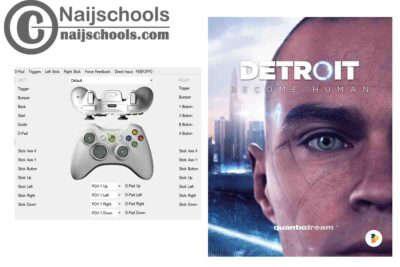the X360ce settings for Detroit: Become Human is what I would be giving to you in this content below. Detroit: Become Human is a pretty amazing game, that requires you to play with a controller if you want the best experience. Well, if the controller you have is the regular USB controller, then you need to check out this content.
About the Detroit: Become Human
Detroit: Become Human is an amazing 2018 adventure game that was created by Quantic Dream and published by Sony Interactive Entertainment. This plot follows the three Androids: Kara that escapes her owner to explore her newfound sentience and keep a little girl safe. Connor whose job is to hunt down sentient androids; and Markus (Jesse Williams), that devotes themselves to releasing other androids from their servitude.
Players playing the game get to do so from a third-person view, which is subject to set a controllable perspective. The game has a lot of playable characters that can die in-game since the story continues with or without them.
How to download the X360ce Emulator
The steps on how to download the X360ce Emulator is stated below. the emulator is not so large, so it should not take much of your time and data. The steps include:
- First, you open your browser on your PC
- Enter the URL X360ce.com
- Once the site opens, you would find the 64bit option of the X360ce emulator for download at the top of the site page
- Click it and then your download would commence and end in a matter of seconds because of its size.
Once you have downloaded it, locate the downloaded file and extract it to prepare it for the settings.
X360ce Settings for Detroit: Become Human
The X360ce Settings for Detroit: Become Human is an easy step, all you have to do is to follow the steps stated below, and you would be done with the settings in no time.
- Connect your joystick to your PC
- Then Open the emulator you extracted
- Create a Xinput 1_3.dll by clicking the create icon when it appears along with the dialog box to proceed
- Select the “search automatically for settings” and Click next
- Wait for the searching to finish, then click finish.
- Set the controller, but first, click the “Auto” icon to fill up the controller option and to prepare it for settings
- Once it has been filled up, check to see if every button on the controller works perfectly the way you want it to by clicking the buttons on the controller and looking at the preview that is being displayed.
- If it does not fit perfectly, reconfigure it using the controller option on the sides of the page. It is best that you make use of the record option for configuration
- Once you are done settings it, click save.
After you have saved it, close the settings page, and copy the X360ce emulator along with all the other DLL file that was created to the “file location” folder of Detroit: Become Human and you are set to make use of your joystick.