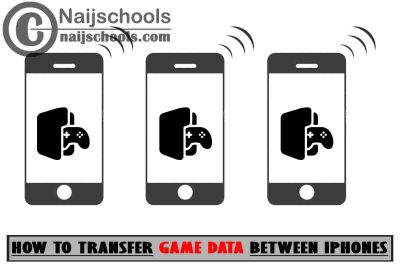What You are going to get in this article is the guide on How to Transfer Game Data Between iPhones as people are looking for it.
Have you had games you have been playing for years on your iPhone and tried to transfer your game progress to a new one you got and failed? If you have experienced this you are not alone you are among the millions of iPhone users that experience this problem on a daily basis.
Yeah, it’s not your fault because you do not know How to Transfer Game Data between iPhones. That problem is going to be finally solved for you now that you reading this guide.
How to Transfer Game Progress between iPhones.
Anyone getting a new iPhone is always excited just because it’s a new one and has lots of features that you have been waiting for. The only problem is that getting a new iPhone means that you would lose your gaming progress and other application data.
Trust me nobody wants to start a game they have been playing for years from the beginning even if it’s a new game. This is the reason why every iPhone users have to know all about transferring data between iPhones to make Their life easier. There are different methods of transferring data from one iPhone to another.
Some methods are complicated while other methods are easy to carry out. This guide will be listing some of the methods that you can do to transfer data from your iPhone to another iPhone.
Transfer Game Files to Other iOS Devices Manually
This method is one of the easiest and the recommended methods for transferring game data between iPhones. The main reason is that you can transfer my data between all models of iPhone with no restrictions. This method makes use of the explorer for transferring the files.
You are also going to be using a computer and for this method to work properly update the game to the latest version on both devices.
- Download a game on your iPad device.
- Download the iExplorer application on your computer.
- Now connect your iPhone to your computer via a USB cord.
- Launch the iExplorer application and wait for it to recognise your iPhone.
- The top of the arrow is next to your device name.
- Click the arrow that is next to apps.
- Find the application you want to transfer the data from and then click on the arrow close to it
- Look for the documents folder inside the application folder.
- Copy the documents folder to your computer and come plug your iPhone or iPad.
- Input the new iOS device you want to transfer the game data to.
- Once the explorer recognises your new device copy the document folder from your system to the desired applications folder you want.
Make sure to copy the entire documents folder because some application uses multiple save files that are saved in documents.
Transfer Game Data to New iPhone via iCloud Backup on iOS 9 and Later Versions
If you are using iOS 9 or a newer version of the iOS operating system then this method should be easier for you to do. Note that this method will not work for iOS versions older than iOS 9. To go about this method you need to first backup your old iPhone to the iCloud and then restore it on your new one. Follow the procedure below to do that:
- Navigate to Settings on your old iPhone and tap on Apple ID and select iCloud.
- Connect your iPhone to a Wi-Fi
- Scroll down to hear you have iCloud backup and tap on ‘Backup Now.
- Now, wait for a few minutes while your iPhone data is backed up to the cloud.
- Once your old iPhone is done backing up turn it off.
- Remove the SIM card from your old iPhone.
- Insert it into the new one and turn it on.
- Tap on ‘slide to set up and follow the instruction promptly.
- Select ‘restore from iCloud backup’ and log in to your iCloud account.
- Tap on Next and finally Tap on Agree.
A final note on the above way to transfer game data between iPhones; Make sure that your old iPhone has enough storage space to accommodate your back up or else it would be backed up completely.
Also, Check Out;
- A Step by Step Guide on How to Transfer WhatsApp Stickers From Your Old to New Phone
- Sol Cresta X360ce Settings for Any PC Gamepad Controller
- The King of Fighters XV X360ce Settings for Any PC Gamepad Controller
- How to Get the Facebook App on Your Apple Smart Watch