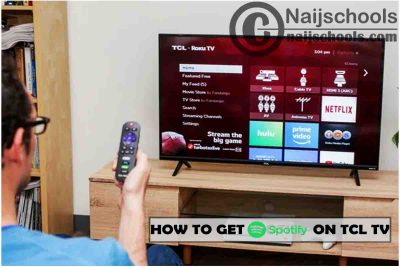TCL Smart TVs is one of the best Smarts and also one of our favourite manufacturers. They also bring to us good features that make us love them even more. TCL is kind of new in the business if you consider how long other companies like Sony, LG and Samsung have been around. So, this post will show You How to Get Spotify on Your TCL Smart TV.
TVs these days are so much smarter than they used to be as technology keeps advancing to meet our needs. When most smart TVs run on only one operating system that of TCL runs on two different operating systems. So installing the Spotify application on it might be a little bit of a trick for new users and even old ones.
Spotify on TCL Smart TV
Spotify is one of the best music appreciation of the 21 century and it has millions of users worldwide. It is simply a music streaming application that lets users stream any kind of music anywhere in the world.
There are millions of songs and anybody can download and start streaming without any problem. Just like you stream Netflix you also stream music on the Spotify network. The Spotify network or application can be used without a premium subscription which means it’s a free app to use.
But to get all the features such as downloading, playlist and more you just go for a Spotify subscription to do so. There is four Spotify subscription that you can use and they are all depending on the number of users that makes use of it. On your TCL you can simply download and install the Spotify application anything you like and you can also use your free account on it.
The only issue is that the download process varies for the two different operating systems they have. As I said there are two different operating systems that TCL Smart TVs use. Which are the Android OS and Roku TV OS. Both OS are wonderful and supports the application.
How to Get Spotify on Your TCL Smart TV
Definitely, what You will get here is the complete guide on How to Get Spotify on Your TCL Smart TV as people are looking for it. If you are New to this TV it can be confusing even for old users.
Install The Application on Android TV
Andriod TVs are just like Andriod devices in the sense that they have the same operating systems which means they function like android devices. Functioning as an Android device gives these TV the edge over all other TVs because they support all apps that android phones support.
This is one of the main reasons why you can easily download and install the Spotify application on your TCL Android TV. Therefore follow the below procedure to do that:
- Turn on your TV and make sure it’s connected to the internet.
- Navigate to the homepage and launch it.
- Select Google Play store.
- Search and download the Spotify app
- Launch it and then log in to your Spotify.
- Fina smart streaming.
Install The Application on Your Smart TV
When it comes to Roku TV the process gets a little complicated. But with the help of this guide, you can navigate through it. Follow the below procedure to install Spotify on your Roku TCL Smart TV:
- Make sure your TV is connected to the internet.
- Press the home button on your remote control.
- Now tap the search bar.
- Select streaming channels.
- Now search for Spotify.
- Select the Spotify application and click on add channel.
- Launch the application and sign in to your account.
- Finally, start streaming.
So, these are the steps You need to Get Spotify on Your TCL Smart TV.
Also, Check Out;
- Lake X360ce Settings for Any PC Gamepad Controller | TESTED & WORKING
- How to Get Plex on Your Toshiba Smart TV
- Get Plex on Your Toshiba Smart TV