Spotify is expanding its service to include smart speakers, audio streamers, wearables, game consoles, smart TVs, and more. Spotify music customers may now download and use the Spotify app on Smart TVs. So, this post will show You How to Get Spotify on Your Sony Smart TV.
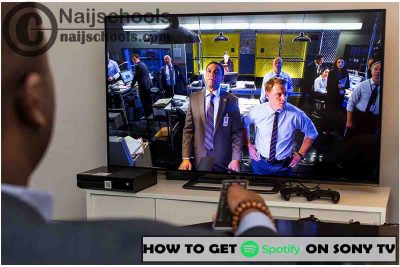
How to Access Lyrics on Smart TV
After you’ve installed the application on your Sony Smart TV, you’re ready to go. If you use Spotify a lot and wish to access lyrics for Spotify songs, you can now do so right from your Sony Smart TV. Here’s how to read Spotify lyrics on a Sony Smart TV. Let’s get going.
- To play music, turn on the TV and open the Spotify for TV app.
- Select a song from the Now Playing view screen.
- To enable Spotify lyrics, go to the right corner and hit the lyrics icon.
- Start viewing the track lyrics while the song is playing once it has been enabled.
How to Use Spotify Connect on a Smart TV to Listen to Music
After installing Spotify on Smart TV, you may access your Spotify collection and stream Spotify tracks to TV using Spotify Connect. When you connect Spotify to your Sony Smart TV, simply follow the steps below to begin playing Spotify music tracks on your TV.
- Open the Spotify Music app on your smartphone or tablet.
- Choose your favourite songs, playlists, artists, or albums.
- Select Devices Available from the drop-down menu.
- Select Sony Smart TV from the drop-down menu.
How to Get This Application on Your Sony Smart TV
Surely what You will get here is the guide on How to Get Spotify on Your Sony Smart television as the TV is a very big brand. The Android TV home screen received a revised, Google TV-inspired facelift, and that new interface is now available on Sony Smart TVs.
A Sony Smart TV with a Google TV or Android TV screen is now available. Simply follow the steps below to install Spotify on your Sony Google TV or Android TV.
Before you Begin
- Make sure your TV is linked to a network with an active internet connection.
- To download Spotify via the Google Play Store, you must have a Google account.
You can then follow the guidelines below.
- Open the Google Play Store on your Sony TV and search for Spotify using the search bar.
- To add the Spotify app to your Sony TV, tap the Install button.
- After the installation is complete, tap Open to begin using Spotify on your Sony TV.
- The activation code will appear after you click the login with the PIN button.
- Use your phone or computer to access the Spotify Activation website. Sign in and enter the code to activate your account.
- Now you can use this application on your Sony TV after you’ve activated it.
Putting in the application the guidelines in the article, achieving the purpose of installing this application on your Smart TV should be quite easy now.
Also, Check Out;
- Lake X360ce Settings for Any PC Gamepad Controller | TESTED & WORKING
- How to Get Plex on Your Toshiba Smart TV
- Get Plex on Your Toshiba Smart TV
