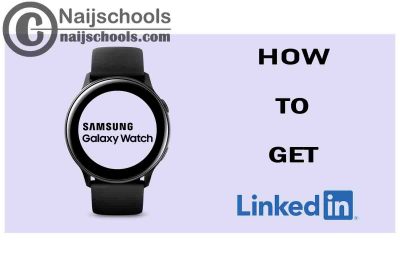In this article, you are will get to know the complete steps on how you can get LinkedIn to work on your Samsung galaxy watch. Even though there is no official application for it. LinkedIn is one of the top social media platforms not just for socializing. But for getting news, creating business awareness advertising and so much more.
LinkedIn can be used on mobile phones and as a result so many people want to use it on their Samsung watch as well. If you are among said people that would want to get this top social media platform on your wrist then follow me as we embark on this journey.
Get LinkedIn on My Samsung Galaxy Watch
You can get the LinkedIn on your Samsung galaxy watch however it is not in the way you think it is. There is only one way to make use of LinkedIn on your Samsung galaxy watch because the application is not available for it. Smartwatches do not have the whit all the strength to support full-blown social media applications.
Because of limited storage space and battery drain. However, there are some apps like a telegram that are tailor-made for smartwatches LinkedIn is not one of them.
The only way to make use of LinkedIn on your Samsung galaxy watch is for you to receive notifications from LinkedIn on your watch. This means the lending application has to be installed on your galaxy phone. Before you can receive notifications on your Samsung galaxy watch. The process is easy it is just the same as enabling notifications on your galaxy watch wearable app.
How to Get LinkedIn in Your Samsung watch
To get LinkedIn on a Samsung galaxy watch involved three things. first is your galaxy watches another thing is your smartphone and finally your wearable Samsung application. Once these three things are ready then head over to the process on how to get LinkedIn on the watch below.
- First of all head over to the galaxy store or Play Store to update your wearable application.
- Launch the wearable app that is installed on a Samsung galaxy phone.
- Once the application is opened click on notifications.
- Select all notifications.
- Now scroll down to where you have LinkedIn and enable the notifications for it by tapping on the toggle button.
Once that is done notifications for LinkedIn has been enabled on your device all you have to do now is the login link them on your phone to make sure your account is live. Whenever your Samsung phone is paired to your Samsung Watch you will start receiving notifications from LinkedIn.
How to Add Apps to a Galaxy Watch
Meanwhile, below you will also get the steps on How to Add Apps to a Galaxy Watch. There are two major stores on your Samsung galaxy watch which you can use to add applications.
Which is the Google Play Store and galaxy store apps which are present on a galaxy watch and your wearable app as well. Both of these stores are fully packed with applications that can be installed easily. Also, check above to see the steps onHow to Get LinkedIn in Your Samsung Watch.
Adding applications onto your Samsung galaxy watch is easy. You can make use of any of the stores to do that so follow the below procedure:
- Launch your Samsung wearable companion app.
- Slow down to the app home and then select the galaxy Store application.
- Tap the search bar and search for any application you want to download.
- Select the application from the list of results and tap install or download.
- Finally, select accept and download and you are done.