LG is one of the biggest smart television brands You will find and You will get the steps on How to Get Apple TV Plus on it here. LG Smart TVs have come a long way. Today they are one of the most feature pack smart TVs in the world. Coming out with different kinds of display technology almost yearly.
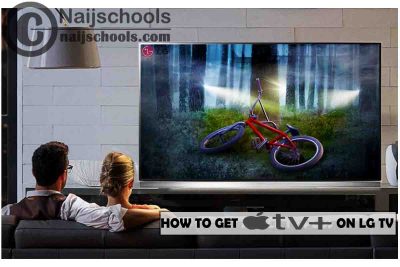
If you will love watching Apple TV which has some of the best of originals and you have the LG Smart TV then you are in luck. You are in luck because in this article I will be showing you how to get the Apple TV Plus on your LG Smart TV. In this guide, you will know all the tips and tricks to do so easily.
Apple TV Plus on LG Smart TV
The Apple TV Plus is one of the cheapest subscription-based streaming services that is on-demand. For its cheap streaming fee, it packs quite a lot of punch as there have been several great Apple TV Plus originals recently. For just $4.99 a month you have access to stream movies, series, TV shows documentaries, comedy stand-ups, and more.
It is frankly one of the cheapest streaming services I have seen that has quite a lot of good originals ongoing.
The Apple TV Plus application is available on a range of devices of which it can be downloaded and installed. We have a console, computer, mobile, streaming sticks and finally smart TVs. When Apple TV first launched it was only available on IOS and tvOs it was finally in 2020 that it became available to the entire public using non-apple devices.
If you have an LG smart TV it is very easy to set up the Apple TV Plus application after installing it. Once you have downloaded and installed the application on your LG Smart TV you get open it and start exploring all the various movies they have.
Then when you are ready to start washing all you need now is just your Apple TV ID which you get after you subscribe.
How to Get Apple Tv Plus on Your LG Smart TV
Most LG Smart TVs from 2018 and later all have the Apple TV application pre-installed on them. So if this is the case for you all you need to do is follow the below procedure:
- Select the app launcher bar of your screen.
- Now select the Apple TV application and launch it.
Install the App on your LG Smart TV
If you happen to have an LG smart TV model from 2018 and later that does not have the Apple TV Plus application installed then you have to install it from scratch. To do so you need to access the LG content store. Follow the below procedure:
- Turn on your LG smart TV.
- Connect it to the internet.
- Launch the home screen of your TV.
- Select the LG content store.
- Click on the search icon.
- Now type and search for Apple TV Plus.
- Select the Apple TV Plus application from the list.
- Select install. This will allow the application to be downloaded and installed on your TV.
Once that is done all you need to do is to sign up with your Apple TV ID and start streaming the Apple TV Plus on your TV.
Also, Check Out;
- How to Get the Netflix App on Your Panasonic Smart TV
- Get the Netflix App on Your Panasonic Smart TV
- Get the Netflix App on Your Philips Smart TV
