As you all know, DS4Windows is the program that allows you to use game controllers on your PC. It works by emulating an XBOX 360 controller. On the subject “How to prevent DS4Windows Double Controller Input Issue in PC Games”, there’s a way to solve it and it’s here.
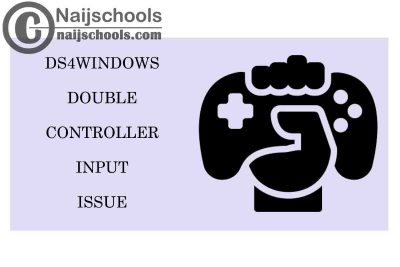
DS4Windows Double Input Issue; What to know
As you know, the ds4windows creates a virtual gamepad that is linked with the real one you connected. So, this means that Windows will detect 2 controllers. This means if you connect 2 real controllers, it’ll detect it as 4 and 3 as 6, and so on.
You can check it yourself at the game controller menu in your device manager. You’ll see that you’re connected to 2 devices, XBOX 360 For windows (the Virtual gamepad, which it detects first), and the Wireless controller (the Real gamepad).
– Problems of DS4Windows Double Controller Input Issue in PC Game
There would be issues generated by having double input issues on your PC. The problems are;
- Every command is registered twice, which makes games unplayable.
- Games would automatically start as a two-player game, not as single-player.
- PC might not even register any of the commands, as it might register the real one first.
How to Prevent DS4Windows Double Controller Input Issues in PC Games
You can always restart your PC, but if it doesn’t work, use one of these two (2) methods to hide the real controller from the PC. These methods are;
1. HidHide
HidHide is a driver you need to install on your PC to fix the double controller input issue. It is a type of firewall or barrier that allows the user to selectively choose what gamepads to hide and also chooses what software can see them. Here are steps on how to use HidHide;
- Install the Hidhide application on your PC.
- Reboot your PC after installation.
- Open the application.
- On the applications tab, add that should be able to see the devices even when you hide them.
- On the devices tab, select the controller or controllers you would want to be hidden. Then click on enable device hiding.
- Then reconnect your controllers.
2. DS4Windows Built-in Hider
DS4Windows has put in a feature that allows you automatically fix the double controller input issues on your PC. However, before it works, it will prompt Windows for exclusive access to your PC to detect devices. This would allow dS4Windows to detect controllers and prevent double input issues.
ALSO, NOTE THAT YOU CAN’T USE HIDHIDE AND DS4WINDOWS BUILT-IN HIDER TOGETHER, IT MIGHT CAUSE CONFUSION AND FURTHER ISSUES.
Conclusion
Whether you are using a Sony DualShock 5, DualShock 4, Switch Pro, or replicas, DS4Windows would work for all of them. Also, this fix would work for any of the devices above.
Check Out;
- Full List of the Best Selling Video Games Under Sonic Team to Play
- Full List of the Best Selling Video Games Under Treyarch
- List of the Best Selling Video Games are Under Sledgehammer
- Full List of the Best Selling Video Games that are Under Infinity Ward
