Facebook’s marketplace feature grants its users access to be able to change their location. Also, you can choose to buy and sell items within and outside your various locations.
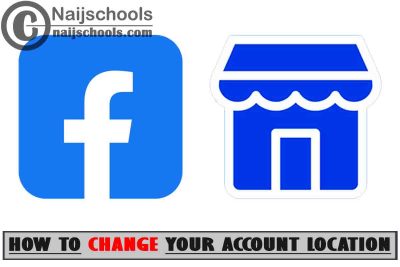
The marketplace feature on Facebook has made buying and selling online much easier. However, the feature allows users to filter listings by location so buyers and sellers won’t be limited to only their local markets.
Do I Need a VPN to Change My Location?
You do not need a VPN to change your location on the Facebook marketplace. However, there are still benefits of making use of a VPN in changing locations.
Procedure to Change Your Location on Facebook Marketplace
Looking for possible ways to change your location on the Facebook marketplace? Here we will help you out with some steps that will serve as a guide for you to be able to change your marketplace location.
Changing your location on your Android or iOS device
Step 1: Open the Facebook app on your device
Firstly, locate the Facebook app on your android or iOS phone and then log into the app to start the process of changing your marketplace location.
Step 2: Locate the Facebook marketplace
Check below the screen of your newsfeed to locate the marketplace app, or simply tap on your menu to locate it from your list of shortcuts.
Step 3: Tap on your current location
Your current location is in blue at the upper right part of your Facebook marketplace listings.
Step 4: Make use of the search bar
After tapping your current location, make use of the search bar to choose a new location, do this to continue your location-changing process.
Step 5: Tap apply to complete
Finally, once you tap on to apply, the Facebook marketplace will refresh and show the location you have chosen.
With these steps above you can easily change your marketplace location on your android or iOS phone.
Changing your location on your PC
Step 1: Open the Facebook app on your desktop/PC
Firstly, open Facebook.com and sign into your account to start the process of changing your marketplace location.
Step 2: Check for the menu icon
Check for the menu icon on your newsfeed and click on the marketplace to open the Facebook feature.
Step 3: Click on your current location
On your Facebook marketplace feature, click on your current location in blue under filters to continue your process.
Step 4: Change the location on the window
Last but not the least, click the location field to search and select a new location. Also, remember to click apply to complete the change and the Facebook marketplace will refresh and show the new location you selected.
By following the steps above you will be able to change your location on your desktop or PC.
Reason Why you Want to Change your Location on Facebook Marketplace
Here are some of the reasons why you may want to change your marketplace location.
-You might be moving or travelling to a new location, so changing your location ahead is a good reason.
-As a seller, you may want to get buyers from another region so this may be the reason why you want to change your location.
Conclusion
All information in this write-up will be of great help to you in changing your marketplace location. However, if you are a buyer or seller on the Facebook marketplace, you can easily change your location to anywhere you wish to.
Check out;
- How To Add Two Locations on Your Facebook Dating Account
- Open to Know How to Search for Items to Buy on Your Facebook Marketplace Account
- How to Meet a Seller on Facebook Marketplace in Person
