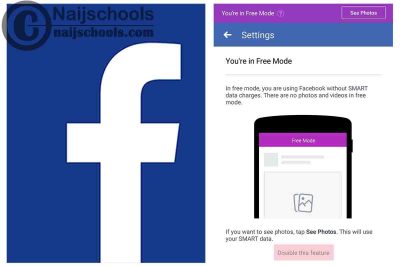In case you didn’t know, Facebook’s free mode other name is Facebook zero mode. The feature works flawlessly with the subversion known as Facebook Lite in many ways. This mode isn’t dissimilar to the standard Facebook-free mode, which you’re already familiar with. Below, we’ll highlight How to Change Facebook from Free to Data Mode.
That said, to every Facebook user who uses Facebook lite as their preferred version of the Facebook program, I’m well pleased to inform you that you may still use Facebook for free with this version.
Facebook Free Mode on Facebook Lite
The data model and the zero or free mode is the two most common settings for the Facebook app. For users of Facebook Lite, the same modes apply. We are particularly concerned about the free mode in this particular situation.
Now, on Facebook lite, FB free mode simply means that you can browse the platform using the lite version without incurring any data charges.
Features of Facebook Free Modebon Facebook Lite
The same features that appear when browsing for free on the main app also appear in Facebook lite’s free mode. Here are some of the things you may expect:
- There is no display of pictures while browsing for free on Facebook lite
- You are denied access to view stories and videos
- Definitely, you are allowed to text chat.
These are basically the major things that occurred using Facebook lite to browse for free as most contents you will get to access would be text formats.
Free Mode Settings for Facebook Lite
It’s not difficult to activate the free mode on the FB lite app. What important is that you know what measures to take and that you take them correctly. Take a look at the steps below:
- Launch the Facebook lite app on Your Android or iOS device.
- Login your account
- Once your account gets logged in, at the right side of your Facebook page on Facebook lite, locate “Go to Free”
- Proceed to click on “Go to free”.
Once you get to do this, you have then successfully launched the free Facebook mode on Facebook Lite.
How to Change Facebook from Free Mode to Data Mode
If you discover that the free mode is no longer fun, you need to learn the steps on how to change Your Facebook account back to data mode. As a result, the data mode allows you to view photographs, movies, and other media. Follow the steps below to enable data mode on Facebook lite:
- On the free mode page, look at the top part of the page and locate “See Photos” just exactly like you did to launch the free mode.
- Click on “See Photo”.
- Now confirm your move to leave the free mode by clicking on “Use Data”.
There’s nothing quite like being able to browse Facebook for free. You have no reason not to be on Facebook today with your own personal account because the site has stepped up attempts to improve connectivity between friends and well-wishers and now offer a free option to do so.
Check Out;
- How to Access & Activate the Facebook Free Mode Settings on Your Account
- Is NIN Acquisition Compulsory Before Registering for the JAMB CBT Exam? CHECK NOW FOR DETAILS
- 3 Sure Ways on How to Check Your MTN Midnight Data Balance
- Complete Guide on How to Check Your Airtel Midnight Data Balance
- Reasons Why Your Conversations Disappear on Facebook Dating
- How to Change Your Facebook Account Password this Year
- Reasons Why You Can’t Get Dark Mode on Your Facebook Account
- How to Change Your Facebook Messenger Cartoon Avatar
- How to Put Your Facebook Account in Dating Mode