If you are a UBA Bank Account owner and new to internet banking, the mobile banking application might seem tedious at first until you get a hang of it. Be as it may, adding and removing beneficiaries might seem at first to you. Once you master it, it makes your transactions as seamless as possible. That is why on this article I will be showing you how to add beneficiary to UBA mobile banking app.
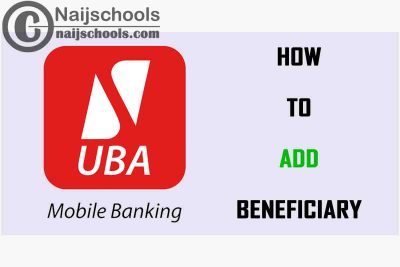
Internet banking is one of the ways you take charge of your own banking accounts and transactions. What is more useful for internet banking than your Bank’s mobile banking application. So try to read to the end of the article to know about United Bank for Africa app, and How to download & Add a Beneficiary to the UBA Mobile Banking Android or iOS App
Details About UBA and its Mobile Banking App
UBA which is in full United Bank for Africa as the name suggest is a bank with branched across africa. Its one of the largest banks in africa and in nigeria there i literally no city in nigerai that you cany find a branch. This nank is one of the nbest there is and thier mobile app is also the same.
Thier internet banking app lets you take control of your banking experience and make them memorable. The apps has very sweet built in features that nakes this app easy-to-use and a secure online banking platform.
Having this app is like having a mini bank at your house and you do not need to step foot on a physical bank. Buying of artime, trafer bank statement and and removing of beneficxceires can all be done on this app easily and more.
How to Download and Set Up the United Bank for Africa Mobile App | Android or iOS App
If you are new to this app and you have not even gotten the app on your device, then you can get it from either the play store for the App Store. After downloading the app what you need next is to install it and then set it up. Follow the procedure below to do so:
- On your Android or iOS device go to the Google Play Store or App Store.
- On the search bar type and search for “UBA.”
- When the results comes out tap on the application.
- if you are using Android tap on Install while for thoes using iOS tap Get
Once that is done the application will begin to install on your device after installation setting it up is all that is left. When the application is done installing follow the procedure below to set it up.
- Open the application you have downloaded.
- Now on the device you are using text UMOBILE to 20220.
- Back to the app you either click on Register with Prepaid Card or Register with Account Number.
After clicking on any of the options you will get an automatically-generated thing that will be sent to the mobile number I used in creating your account. This is the thing you will use in logging in and setting up uba mobile banking.
How to Add a New Beneficiary to UBA Mobile Banking App
This is where I will be showing you how to Add a New Beneficiary to your UBA Mobile Banking Android or iOS App. Adding a beneficiary to your banking app makes it easy to send and make transactions. It makes the whole process of transferring money 50% faster if you have the person as a beneficiary saved on your banking app.
With the UBA mobile banking app, you can remove and add beneficiaries even if you are new to it. These are the steps I have listed below for you to do that:
- First of all open your UBA mobile banking application.
- Now sign in.
- when you are successfully signed in click on Transaction, and select Transaction Support Services.
- Finally tap-on “Manage Beneciary” to either add or remove beneficiary
Check Out;
- How to Fix the Bad or Blurry Camera Quality on Your Mobile Phone Snapchat App
- What Does the Shield Symbol on My Mobile Phone Status Bar Mean? Check to Know How to React to it
- How to Add & Use a Nigerian Debit Card to Make Payments on Google Play Store
- Complete Guide on How to Link Your Decoder to DStv Now Free Service
