Most iPhone users normally enjoy using dark mode in almost all of their apps as it mostly suits them this way. Snapchat is an app that is available for both android and iPhone and this app have a lot of features. If you are looking for the steps in how to How to Activate Snapchat’s Dark Mode on iPhone then you are in the right place.
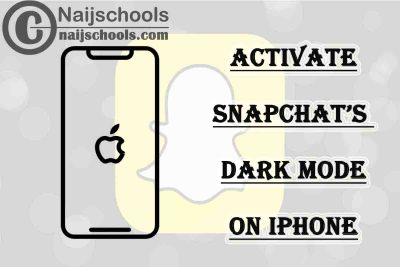
Dark Mode also has a lot of benefits as it can feel easier on the eyes and it also helps save your battery life. Although Snapchat is one of the most used apps in the world, the dark mode features were recently introduced.
What this content will be providing is the complete steps on How to Activate Snapchat’s Dark Mode on iPhone. This can be easily carried out and the users would not find any difficulties but you would have to follow them according.
About Snapchat’s Dark Mode
Snapchat is one of the most useful apps in the world and it is also among the best due to its features. But for some time, there has not been a dark mode for this app and users normally complain about this.
Recently, this app introduces a new feature known as Snapchat’s Dark Mode. This feature is available for both android and iPhone or iOS users. It enables them to change the app mode from light to dark. They can also carry out this process with just some steps and they would not find it stressful.
How to Activate Snapchat’s Dark Mode on iPhone
Like said earlier, this content will bring the steps on How to Activate Snapchat’s Dark Mode on iPhone. Check the list below to see the steps. But don’t forget that you would have to follow the steps accordingly.
- To begin, make sure you have an active internet connection
- On your mobile device, open the Snapchat app
- Log in to your account if prompted to do so
- Next, tap your profile picture, it is usually in the upper-left corner of your screen
- Tap the settings icon that looks like a gear, it is in the upper-right corner of your profile page
- In the settings menu click “My Account”
- Different options would be provided click “App Appearance” but if you didn’t find it on the list then it means that you are not eligible to use the dark mode feature yet
- In the “App Appearance” menu, different options will be given, select “Always Dark” this is to enable Snapchat’s Dark Mode. There is also a mode to choose “Match System”. This is to allow the app to work with your iPhone settings. With this, whenever your iPhone is in dark or light mode, your Snapchat mode will automatically change.
Conclusion: if you are among those looking for the steps on How to Activate Snapchat’s Dark Mode on iPhone then this post of meant for you. You just have to follow the steps in the above list according to and you would end up completing this process. once you are done with it, you can now explore this new feature of the app.
