This is to inform the general public about the Al-Hikmah University Post UTME Form for the 2024/2025 Academic Session. Details about the form are given below.

Notice on Al-Hikmah Post-UTME Form
Applications are currently invited from suitably qualified candidates for admission into Al-Hikmah University for four (4) year Degree Programmes for Unified Tertiary Matriculation Examination (U.T.M.E) candidates and three (3) year Degree Programmes for Direct Entry candidates.
We have created the Al-Hikmah University WhatsApp group for aspirants and prospective students. The idea is to help candidates stay updated regarding post-UTME and Admission activities for the 2024/2025 academic session. Join now! See instructions by clicking here.
Applicants must possess a minimum of five (5) credits in WASSCE/NECO/GCE/NABTEB/SISC Examinations or their equivalent at not more than two (2) sittings in the subjects relevant to their proposed Undergraduate Programmes. English language proficiency at the credit level is compulsory for all candidates.
METHOD OF APPLICATION
Step 1: If you have applied for this programme Already, Simply login to https://ecampus.alhikmahuniversity.edu.ng/putme/ to proceed
Step 2: Click On Click Here to Apply to create your application for your profile.
Step 3: You must Supply your JAMB Registration Number and other basic Information as stated in Step 4 and Click the Proceed button to complete the profile creation.
Step 4: You will be required to update the under-listed data:
- Valid Phone Number
- Valid Email Address
- Nationality
- Religion
- Date of Birth
- Red background Passport [If Applicable]
- O’Level Results with a Minimum of two(2) sittings
- WAEC/NECO Scratch Card Details corresponding to the O’level Results uploaded
Note: Ensure to use a valid email Address and Phone Number you can b contacted on if need arises. Also, always check this mail for updates and information
Step 5: A notification message will be displayed confirming the successful creation of your profile; click on the Proceed link to continue your application. Note: A confirmation message will be sent to your email address for future reference [Ensure to use a valid email address].
Step 6: Login into your application account with your newly created JAMB number; note your password is your SURNAME, as you have provided during the profile creation stage.
Step 7: You must make payment immediately upon logging into your account. Kindly select your preferred payment platform as it is made available to you. You will be prompted to confirm the transaction. Click “Make Payment” to proceed
.: Payment Instructions
- 1 To initiate payment, complete the required form and activate your account as applicable. To proceed, click on the small circle on the right hand with a pointed finger.
- 2 On the payment confirmation page, you will find your transaction details, including transaction reference, amount to pay, service being paid for, etc.
- 3 Click on “Make Payment” to proceed to the payment page, where you can pay using any available channels, including debit or credit cards, internet banking, mobile wallet, bank branch, etc.
- 4 After successful online payment, you will be redirected to the school portal to complete your application.
- 5 Note: All Payments are STRICTLY be made via the University Portal, Any payment outside the confirms of the University domains will not be accepted.
- 6 If the response is successful, navigate back to the service that was paid for to continue to obtain service.
Step 8: Confirm your Payment Information again and Click the “Make Payment” button to Proceed.
Step 9: Enter your ATM card details
- Select your ATM card type (e.g. Verve or Master Card)
- Enter your Card Number on the front side of the card
- Enter the Card Expiry Date and the card CVV2 (the 3 digits on the reverse side of the card)
- Enter your card pin
- Click on the “Pay” button when you are done
Please note: (Do not Refresh your browser while the process is going on to avoid multiple deductions from your account. If nothing is displayed after 10 minutes, close the browser and restart again).
Note: An Email containing the transaction receipt will be sent to your E-mail Account.
Step 10: Click the Complete Application Link on your account Menu to upload all the required documents and complete your application.
Step 11: Print Out your Registration Slip containing your registration summary.
Important Information
- If you need clarification at any time, send an email, and always ensure to quote your registration Number in all emails.
- Click here to message us or use our live Chat system to speak to an agent.
- All complaints will be treated strictly via our support email and live chat system.
Reference
Also, checkout;